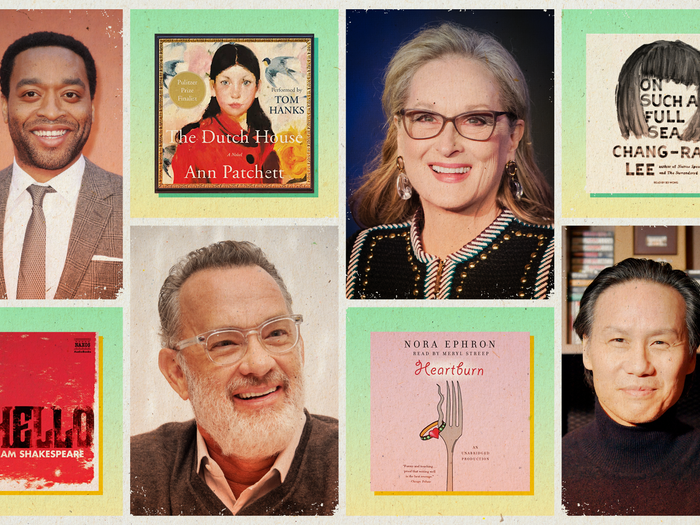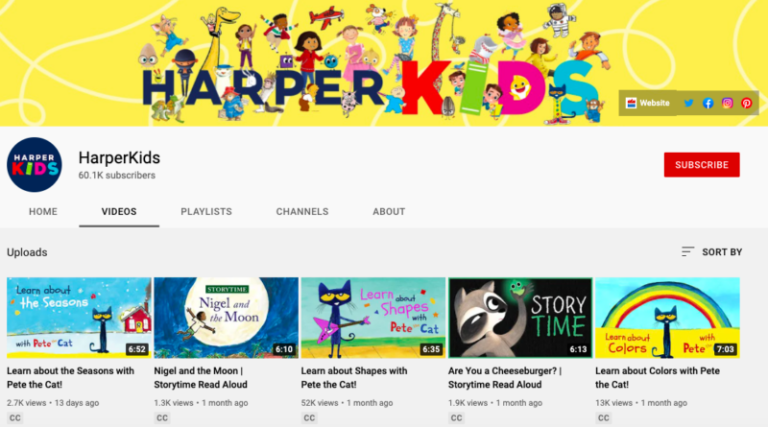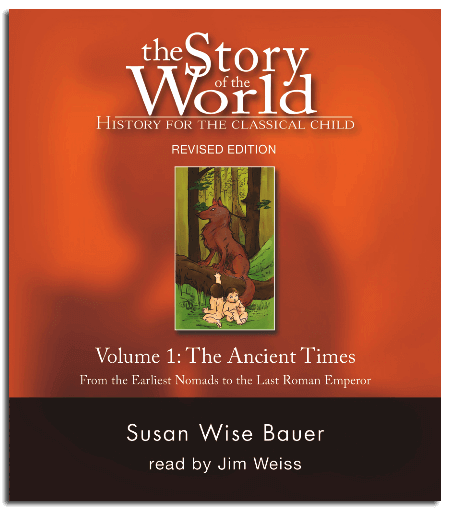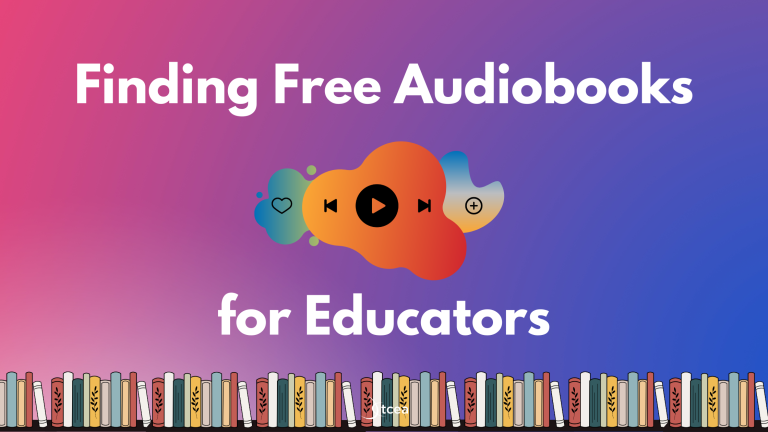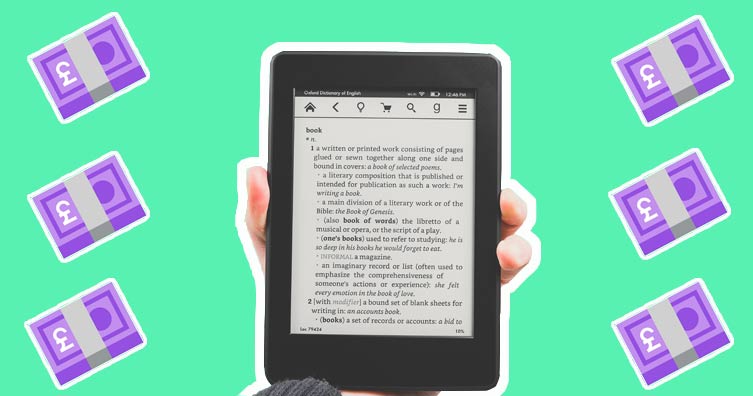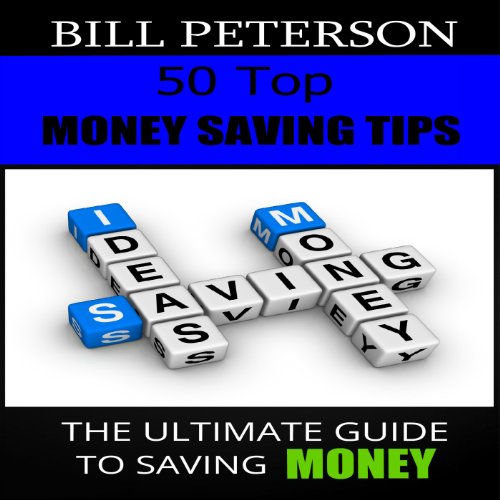Why Can’t I Hear YouTube?
Having trouble hearing YouTube? It can be incredibly frustrating when you’re trying to watch a video and the sound just isn’t coming through. But fear not, because we’re here to help you troubleshoot this common issue. In this article, we’ll explore the reasons why you might not be able to hear YouTube and provide you with some practical solutions to get that audio back on track. So, grab your headphones and let’s dive in!
One possible reason why you can’t hear YouTube could be due to problems with your device’s audio settings. It’s possible that your volume is turned down or muted, or that the sound output is set to a different device. We’ll guide you through checking and adjusting these settings to ensure your audio is playing loud and clear. Another potential culprit could be an issue with your internet connection. Slow or unstable internet can lead to buffering problems, which can affect the audio playback. We’ll show you how to troubleshoot your connection and optimize it for seamless YouTube streaming. So, don’t worry if you can’t hear YouTube right now, because by the end of this article, you’ll be back to enjoying your favorite videos with crystal-clear audio. Let’s get started!
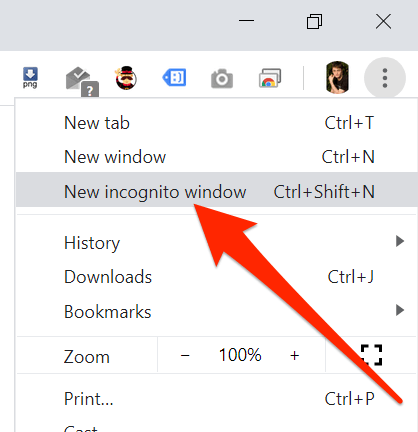
Why Can’t I Hear YouTube?
YouTube is one of the most popular platforms for watching and sharing videos. However, there may be times when you encounter issues with the audio on YouTube and wonder why you can’t hear anything. This article will explore some common reasons why you might be experiencing this problem and provide potential solutions to help you get back to enjoying your favorite videos with clear sound.
Volume Settings
One possible reason why you can’t hear YouTube is that the volume settings on your device or within the YouTube player itself are turned down. Check the volume controls on your device and make sure they are set to an appropriate level. Additionally, ensure that the volume within the YouTube player is turned up and not muted. Sometimes, the volume sliders may be hidden or located in different places depending on the device or browser you are using, so take a moment to familiarize yourself with the interface and ensure the volume is not accidentally muted or set too low.
Another aspect to consider is the volume mixer on your computer. If the volume for the browser or YouTube is turned down in the mixer settings, it can affect the audio output specifically for YouTube videos. Open the volume mixer on your computer and check if the volume for your browser or YouTube is set at an appropriate level.
Internet Connection
Another factor that can affect the audio on YouTube is your internet connection. If your internet connection is weak or unstable, it can result in buffering issues, which may cause the audio to cut out or not play at all. Check your internet connection and ensure that it is stable. You can try refreshing the page or restarting your router to see if that resolves the issue. If you are using a mobile device, switching to a more reliable Wi-Fi network or using cellular data can also help improve the connection.
In addition, if you have multiple devices connected to the same network and streaming videos simultaneously, it can put a strain on your internet bandwidth and affect the audio quality. Try disconnecting other devices or reducing the number of active connections to see if that improves the audio playback on YouTube.
Browser Compatibility
The browser you are using to access YouTube can also impact the audio playback. Different browsers may have varying levels of compatibility with YouTube, and outdated or unsupported browsers may have trouble playing audio or video content correctly. Ensure that your browser is up to date and compatible with the latest version of YouTube. You can also try clearing your browser cache and cookies, as these can sometimes interfere with the proper functioning of websites, including YouTube.
If you are experiencing audio issues on a specific browser, you can try using an alternative browser to see if the problem persists. Popular browsers such as Google Chrome, Mozilla Firefox, and Microsoft Edge are generally well-suited for streaming YouTube content.
Ad Blockers and Extensions
Some ad blockers or browser extensions can interfere with the audio playback on YouTube. These tools are designed to block ads and enhance your browsing experience, but they can sometimes unintentionally affect the functionality of certain websites, including YouTube. If you have any ad blockers or browser extensions installed, try disabling them temporarily to see if that resolves the audio issues. You can also try using an incognito or private browsing mode, as this disables most extensions by default.
It’s important to note that disabling ad blockers and extensions may result in ads being displayed while watching YouTube videos. If you prefer not to see ads, you can explore other options such as YouTube Premium, which offers an ad-free experience.
Device Settings
Lastly, the audio issue on YouTube could be related to the settings on your device. If you are using headphones or external speakers, ensure that they are properly connected and functioning correctly. Check the audio settings on your device and ensure that the correct output device is selected. Sometimes, the audio output may be redirected to a different device, causing you to not hear anything on YouTube. Additionally, check if the volume is turned up on your headphones or speakers, and if there are any physical buttons or switches that may be affecting the audio.
If you have tried all the above solutions and are still unable to hear audio on YouTube, it may be worth reaching out to YouTube support or checking online forums for further assistance. They may be able to provide specific troubleshooting steps or identify any known issues that could be affecting the audio playback.
Additional Tips for Troubleshooting Audio Issues on YouTube
- Clear your browser cache and cookies regularly to ensure optimal performance.
- Restart your device to refresh system settings and clear any temporary glitches.
- Disable any browser extensions or add-ons that may be interfering with YouTube.
- Update your device’s operating system to the latest version, as outdated software can sometimes cause compatibility issues.
- Try using a different device or browser to see if the audio issue is specific to a particular setup.
By following these troubleshooting steps and tips, you should be able to resolve most audio issues on YouTube and enjoy uninterrupted playback. Remember to always check the basics, such as volume settings and internet connectivity, before delving into more advanced troubleshooting methods. Happy watching!
Key Takeaways: Why can’t I hear YouTube?
- Check if your device’s volume is turned up.
- Make sure the video’s sound is not muted.
- Try using headphones or external speakers.
- Restart your device and reload the YouTube video.
- Clear your browser’s cache and cookies.
Frequently Asked Questions
Why is there no sound on YouTube videos?
There could be several reasons why you can’t hear sound on YouTube videos. First, check your device’s volume settings and make sure it’s not muted or set too low. If the volume is fine, try adjusting the volume on the YouTube video player itself. Sometimes, the volume may be turned down within the video player, causing the sound to be inaudible.
Another possible reason is that the video you’re watching has no audio. Some YouTube videos are uploaded without sound, so it’s worth checking if other videos have sound or not. Additionally, if you’re using external speakers or headphones, check if they’re properly connected to your device. Faulty or unplugged audio devices can also result in no sound on YouTube videos.
Why is the sound on YouTube videos distorted or crackling?
If you’re experiencing distorted or crackling sound on YouTube videos, it could be due to a problem with your device’s audio drivers or settings. Try updating your audio drivers to the latest version to see if that resolves the issue. You can usually find the latest drivers on the manufacturer’s website.
Another possible cause could be a poor internet connection. Insufficient bandwidth may lead to audio distortion or buffering issues. To fix this, try pausing the video and allowing it to buffer for a few seconds before resuming playback. If the problem persists, you may want to consider contacting your internet service provider to ensure you have a stable connection.
Why do YouTube videos have no sound on specific browsers?
If you can’t hear sound on YouTube videos when using a specific browser, it could be due to compatibility issues or browser settings. Start by checking if the browser you’re using is up to date. Outdated browser versions might not support the latest audio codecs used by YouTube.
Additionally, browser extensions or plugins can sometimes interfere with audio playback. Try disabling any extensions or plugins that might be causing conflicts. Clearing your browser’s cache and cookies can also help resolve playback issues. If the problem persists, consider using a different browser to see if the sound works there.
Why is there no sound on YouTube videos on my mobile device?
If you’re unable to hear sound on YouTube videos on your mobile device, the first step is to check if your device is on silent mode. Many smartphones have a physical switch or button that mutes all sounds. Make sure this switch is not activated.
Another common issue on mobile devices is having the media volume turned down. Adjust the volume using the physical volume buttons on your device or within the YouTube app itself. If the issue persists, try closing and reopening the YouTube app or restarting your device. This can help resolve temporary software glitches that may be affecting the sound.
Why can’t I hear YouTube videos on my smart TV or streaming device?
If you’re unable to hear sound on YouTube videos when watching on a smart TV or streaming device, there are a few troubleshooting steps you can try. First, ensure that the volume on your TV or streaming device is not muted or set too low. Check the settings menu of your device to adjust the volume.
If the volume is fine, try restarting your TV or streaming device. This can help refresh the system and resolve any temporary software issues. Additionally, make sure your TV or streaming device is connected to the internet and has a stable network connection. Poor connectivity can cause audio playback problems on streaming devices.
Final Thoughts
So, there you have it! We’ve explored the common reasons why you might be experiencing difficulties hearing YouTube videos. From simple fixes like adjusting your device’s volume settings or checking your internet connection, to more technical solutions like updating your browser or disabling browser extensions, there are various steps you can take to troubleshoot and resolve the issue.
Remember, it’s always a good idea to start with the basics and work your way up. By following the tips and suggestions provided in this article, you’ll be well-equipped to tackle any sound-related problems on YouTube. Don’t let technical glitches dampen your viewing experience – take control and get back to enjoying all the amazing content YouTube has to offer!
In conclusion, troubleshooting sound issues on YouTube requires a combination of patience, resourcefulness, and a little technical know-how. By applying the strategies mentioned in this article, you’ll be able to troubleshoot common sound problems and get back to enjoying your favorite videos with crystal-clear audio. So, the next time you find yourself asking, “Why can’t I hear YouTube?” remember to try these simple solutions before getting frustrated. Happy watching!