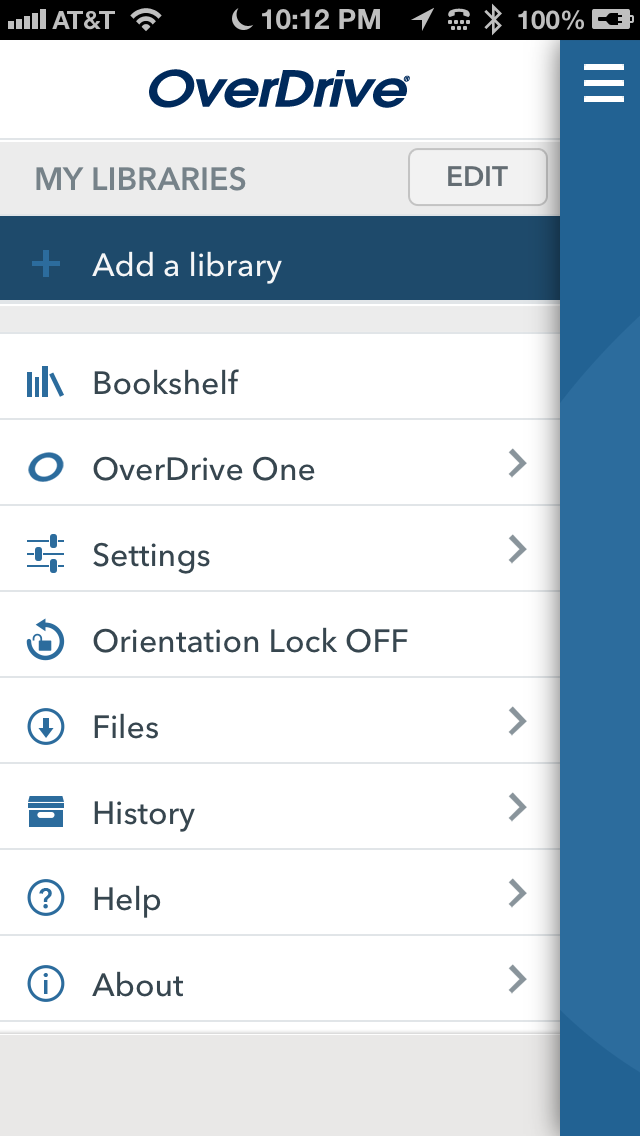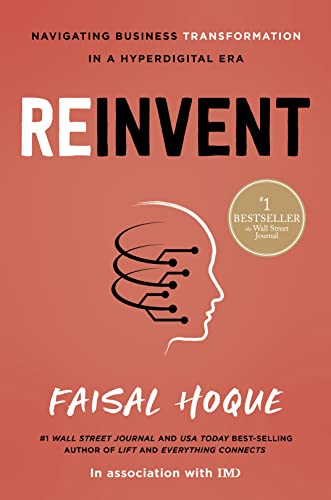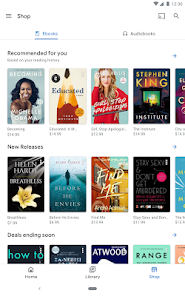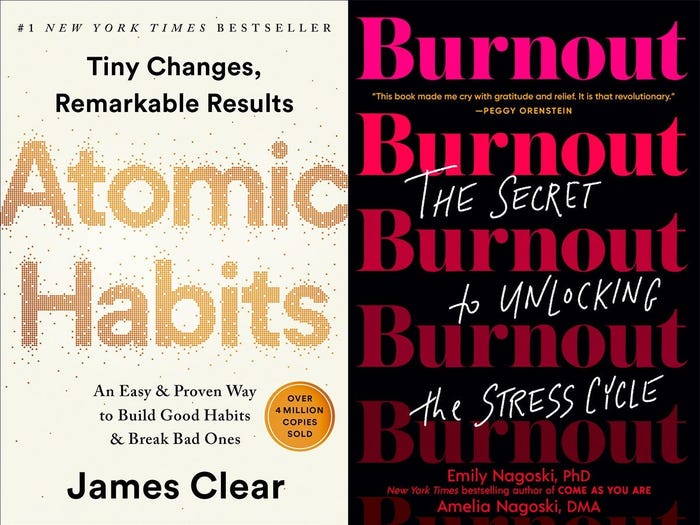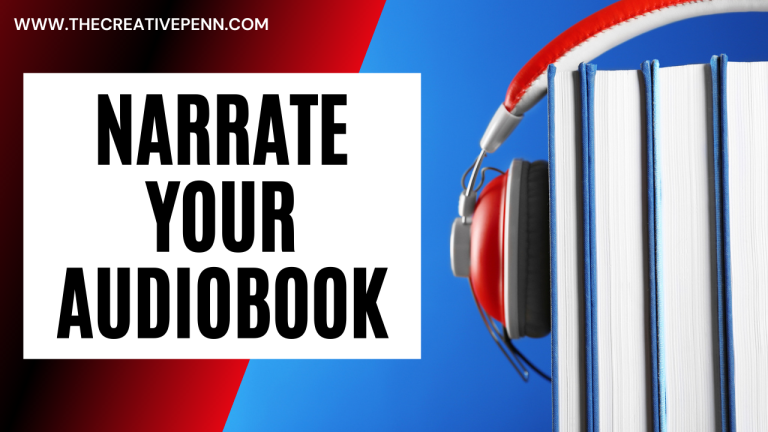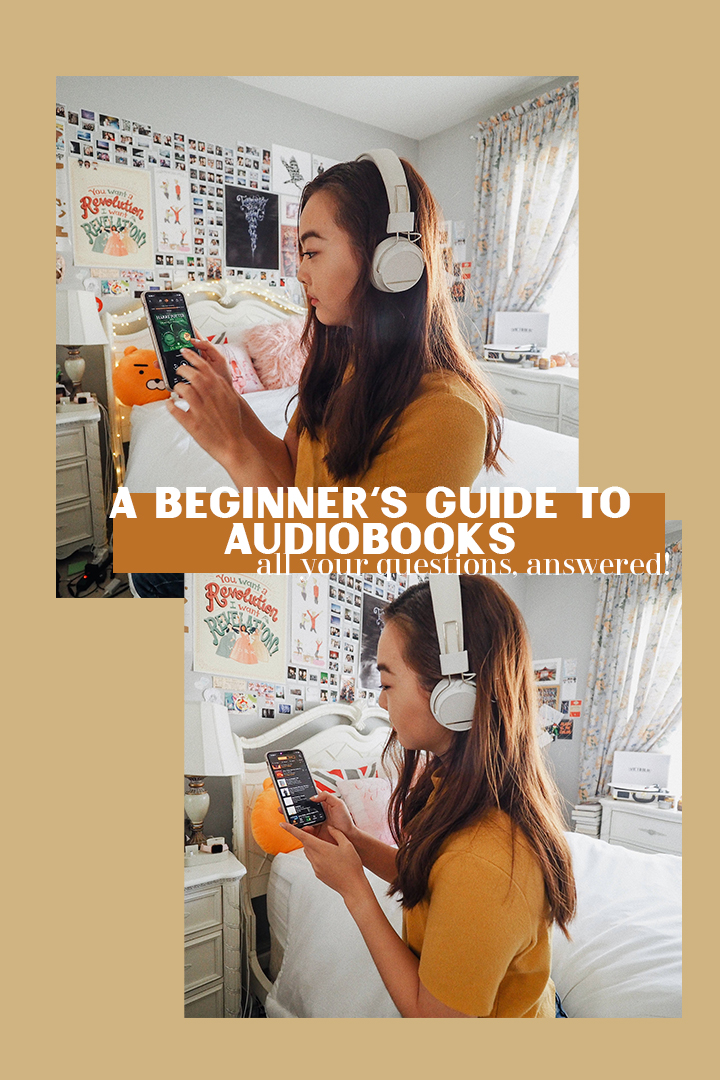How To Transfer Audiobook Downloads To An MP3 Player
So, you’ve just downloaded an amazing audiobook and you’re eager to listen to it on your MP3 player. The only thing standing between you and your next literary adventure is figuring out how to transfer those audiobook downloads to your device. Well, fear not! In this article, I’ll guide you through the process of transferring audiobook downloads to an MP3 player with ease. Get ready to dive into the world of audiobooks wherever you go!
When it comes to transferring audiobook downloads to an MP3 player, there are a few simple steps you need to follow. First and foremost, make sure you have your audiobook files downloaded onto your computer. Once you’ve got that covered, it’s time to connect your MP3 player to your computer using a USB cable. This will allow you to establish a connection between the two devices and enable the transfer of files.
Now that you’re all connected, it’s time to locate your audiobook files on your computer. Simply navigate to the folder where you saved your downloads, and select the files you want to transfer. Next, drag and drop the selected files into the designated folder on your MP3 player. This process may vary depending on the specific brand and model of your MP3 player, so be sure to consult the user manual if you encounter any difficulties. Once the transfer is complete, safely disconnect your MP3 player from your computer, and voila! You’re ready to embark on a literary journey wherever you go.
- Connect your MP3 player to your computer using a USB cable.
- Open the folder where your audiobook downloads are saved.
- Select the audiobook files you want to transfer to your MP3 player.
- Copy the selected files and navigate to your MP3 player’s folder.
- Paste the files into the MP3 player’s folder.
- Eject your MP3 player from the computer.
- Disconnect the USB cable.
- Now, your audiobook downloads are successfully transferred to your MP3 player.
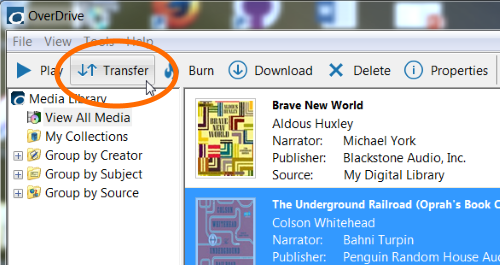
How to Transfer Audiobook Downloads to an MP3 Player
Audiobooks have become increasingly popular in recent years, allowing people to enjoy their favorite books while on the go. While many audiobooks can be streamed online or downloaded onto a smartphone or tablet, some people prefer to listen to audiobooks on a dedicated MP3 player. Transferring audiobook downloads to an MP3 player may seem like a daunting task, but with the right steps, it can be done easily and efficiently.
Step 1: Choose the Right MP3 Player
When it comes to transferring audiobook downloads to an MP3 player, it’s important to choose a device that is compatible with audiobook formats. Look for an MP3 player that supports file formats such as MP3, AAC, or WMA, as these are commonly used for audiobooks. Additionally, consider the storage capacity of the MP3 player, as larger audiobook files may require more space. Some MP3 players also offer features specifically designed for audiobook playback, such as bookmarking or speed control.
Benefits of Choosing an MP3 Player for Audiobooks
There are several benefits to using an MP3 player for audiobooks. Firstly, dedicated MP3 players often have longer battery life compared to smartphones or tablets, allowing for extended listening sessions without the need for frequent charging. Additionally, MP3 players are typically more portable and lightweight, making them ideal for on-the-go listening. They also offer a distraction-free listening experience, as they are not loaded with other apps or notifications that may interrupt the audiobook playback.
Step 2: Download and Organize Audiobooks
Before transferring audiobook downloads to an MP3 player, make sure to download the audiobooks onto your computer and organize them accordingly. Most audiobook platforms or online stores provide options to download the audio files in a compatible format. Once downloaded, create a dedicated folder on your computer to keep all the audiobook files organized. Consider organizing them by author, title, or genre to make it easier to locate specific audiobooks when transferring them to the MP3 player.
Organizing Audiobooks for Easy Transfer
Organizing audiobooks not only helps with transferring them to an MP3 player but also makes it easier to find and listen to specific titles. By organizing them by author, title, or genre, you can quickly navigate through your audiobook library and select the one you want to transfer. This organization also helps to avoid any confusion or mix-ups when transferring multiple audiobooks at once.
Step 3: Connect MP3 Player to Computer
To transfer audiobook downloads to an MP3 player, you will need to connect the device to your computer. Most MP3 players come with a USB cable that can be used to establish a connection. Plug one end of the cable into the MP3 player and the other end into a USB port on your computer. Once connected, the MP3 player should appear as a removable storage device on your computer.
Using USB Cable for Easy Transfer
Using a USB cable is the most common method to connect an MP3 player to a computer for transferring files. It provides a stable and reliable connection, ensuring that the audiobook files are transferred correctly. USB cables are widely available and can be easily replaced if needed. Additionally, using a USB cable allows for faster transfer speeds compared to other methods, such as Bluetooth or Wi-Fi.
Step 4: Transfer Audiobook Downloads
With the MP3 player connected to your computer, you can now transfer the audiobook downloads. Open the folder where you have stored the downloaded audiobook files and select the ones you want to transfer. Copy or drag the selected files to the MP3 player’s storage folder. The time it takes to transfer the files will depend on the size of the audiobook files and the transfer speed of your computer.
Transferring Audiobook Downloads Seamlessly
Transferring audiobook downloads to an MP3 player is a seamless process when done correctly. By following the steps mentioned above, you can ensure that the audiobook files are transferred without any issues. It’s important to note that some MP3 players may have specific folders or locations where audiobook files should be placed for proper playback. Refer to the user manual of your MP3 player for any specific instructions.
Step 5: Eject and Disconnect the MP3 Player
Once the audiobook downloads have been successfully transferred to the MP3 player, it’s important to properly eject and disconnect the device from your computer. This ensures that all the files are safely transferred and prevents any potential data corruption. On your computer, locate the “Eject” or “Safely Remove Hardware” option for the MP3 player and select it. Once ejected, disconnect the USB cable from the MP3 player and your computer.
Safely Ejecting the MP3 Player
Safely ejecting the MP3 player is crucial to avoid any data loss or corruption. It ensures that all the files are written and saved properly before disconnecting the device. Ejecting the MP3 player also allows the device to properly recognize and access the transferred audiobook files. Always follow the proper ejecting procedure to ensure the longevity and performance of both your MP3 player and the transferred audiobook files.
Extra Tips for Transferring Audiobook Downloads to an MP3 Player
– Check the file format compatibility of your MP3 player before downloading audiobooks.
– Consider compressing large audiobook files to save storage space on your MP3 player.
– Use reputable audiobook platforms or online stores to ensure the quality and legality of the downloads.
– Regularly update the firmware or software of your MP3 player to ensure compatibility with newer audiobook formats.
– Keep a backup of your audiobook files on your computer or an external storage device in case of any unforeseen issues with the MP3 player.
– Take advantage of any additional features offered by your MP3 player, such as speed control or sleep timer, to enhance your audiobook listening experience.
Remember, transferring audiobook downloads to an MP3 player may vary slightly depending on the specific device and software you are using. Always refer to the user manual or support documentation provided with your MP3 player for detailed instructions. With the right steps and a bit of organization, you can enjoy your favorite audiobooks on your MP3 player anytime, anywhere.
Key Takeaways: How to Transfer Audiobook Downloads to an MP3 Player
- 1. Connect your MP3 player to your computer using a USB cable.
- 2. Open the folder where your audiobook downloads are saved.
- 3. Locate the audiobook files and select them.
- 4. Drag and drop the selected files into the MP3 player’s folder.
- 5. Safely eject your MP3 player from the computer before disconnecting it.
Frequently Asked Questions
How do I transfer audiobook downloads to my MP3 player?
Transferring audiobook downloads to an MP3 player is a simple process that allows you to enjoy your favorite books on the go. Here’s a step-by-step guide to help you:
Step 1: Connect your MP3 player to your computer using a USB cable. Make sure your MP3 player is turned on and recognized by your computer.
Step 2: Open your audiobook download folder on your computer. This is usually the default folder where your downloads are saved, but you can also check your web browser settings to find the specific location.
Step 3: Select the audiobook files you want to transfer to your MP3 player. You can either drag and drop the files directly into the MP3 player folder or use the copy and paste function.
Step 4: Wait for the files to finish transferring. This may take a few minutes, depending on the size of the files and the speed of your computer.
Step 5: Once the transfer is complete, safely disconnect your MP3 player from your computer. You can now enjoy your audiobooks on the go!
Can I transfer audiobook downloads to any MP3 player?
Most MP3 players are compatible with audiobook downloads, but it’s always a good idea to check the specifications of your particular MP3 player to ensure compatibility. Some older MP3 players may have limitations on file formats or storage capacity, so it’s important to double-check before transferring your audiobooks.
If you’re unsure about the compatibility of your MP3 player, you can refer to the user manual or contact the manufacturer for more information. They will be able to provide you with specific instructions on how to transfer audiobook downloads to your MP3 player.
Do I need special software to transfer audiobook downloads to my MP3 player?
In most cases, you don’t need special software to transfer audiobook downloads to your MP3 player. Your computer’s operating system should recognize your MP3 player as a removable storage device, allowing you to transfer files easily.
However, if you’re having trouble transferring audiobook downloads or if your MP3 player requires specific software, you can check the manufacturer’s website for any available software or drivers. They may provide additional tools or instructions to help you with the transfer process.
Can I transfer audiobook downloads to an MP3 player using a Mac computer?
Absolutely! Transferring audiobook downloads to an MP3 player using a Mac computer follows a similar process to that of a Windows computer. Here’s how:
Step 1: Connect your MP3 player to your Mac using a USB cable. Ensure that your MP3 player is turned on and recognized by your Mac.
Step 2: Open the folder where your audiobook downloads are saved on your Mac. This is usually the “Downloads” folder, but you can also check your web browser settings for the specific location.
Step 3: Select the audiobook files you want to transfer to your MP3 player. Drag and drop the files directly into the MP3 player folder or use the copy and paste function.
Step 4: Wait for the files to finish transferring. Once the transfer is complete, safely disconnect your MP3 player from your Mac. You can now enjoy your audiobooks on your MP3 player!
What do I do if my MP3 player doesn’t recognize the audiobook downloads?
If your MP3 player doesn’t recognize the audiobook downloads, there are a few troubleshooting steps you can try:
1. Ensure that your MP3 player’s firmware is up to date. Visit the manufacturer’s website and check for any available firmware updates for your specific model.
2. Make sure that the audiobook downloads are in a compatible file format. Check the supported file formats for your MP3 player and convert the audiobook files if necessary.
3. Try connecting your MP3 player to a different USB port on your computer. Sometimes, certain USB ports may have compatibility issues.
4. Restart both your MP3 player and your computer. This can help resolve any temporary software glitches.
If none of these steps work, it’s recommended to contact the manufacturer’s customer support for further assistance. They will be able to provide you with specific troubleshooting steps based on your MP3 player model.
Final Thoughts on Transferring Audiobook Downloads to an MP3 Player
And there you have it, folks! We’ve reached the end of our journey on how to transfer audiobook downloads to an MP3 player. By following these simple steps and utilizing the power of technology, you can seamlessly enjoy your favorite audiobooks on the go.
In this digital age, where convenience is key, having your audiobooks readily accessible on your MP3 player is a game-changer. No more lugging around heavy books or searching for the right CD in your car. With just a few clicks and transfers, you can have your entire audiobook library at your fingertips, ready to transport you to different worlds and ignite your imagination.
Remember to always check the compatibility between your MP3 player and the file format of your audiobooks to ensure a smooth transfer process. And if you encounter any hiccups along the way, don’t worry! There are ample resources and tutorials available online to guide you through any troubleshooting.
So, grab your MP3 player, plug in those headphones, and embark on your next literary adventure. Whether you’re commuting, exercising, or simply relaxing, audiobooks provide a captivating escape from reality. With the knowledge you’ve gained, you can now confidently transfer your audiobook downloads and indulge in the pleasure of storytelling wherever you may be.
Happy listening!