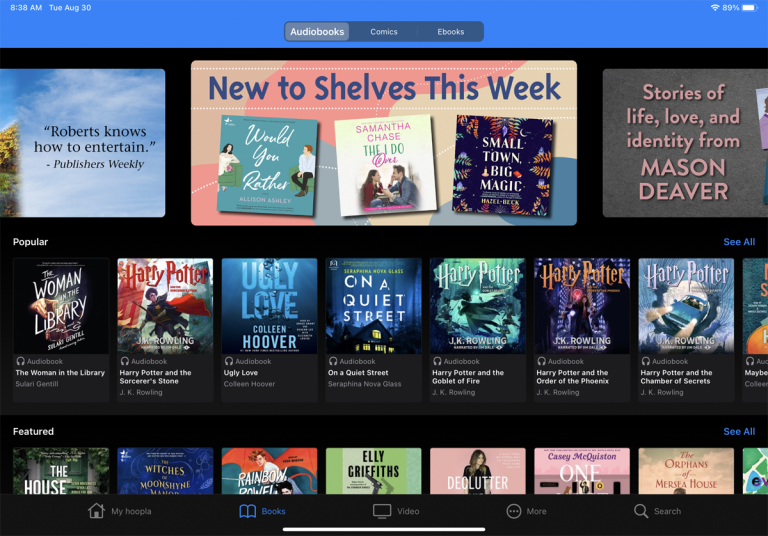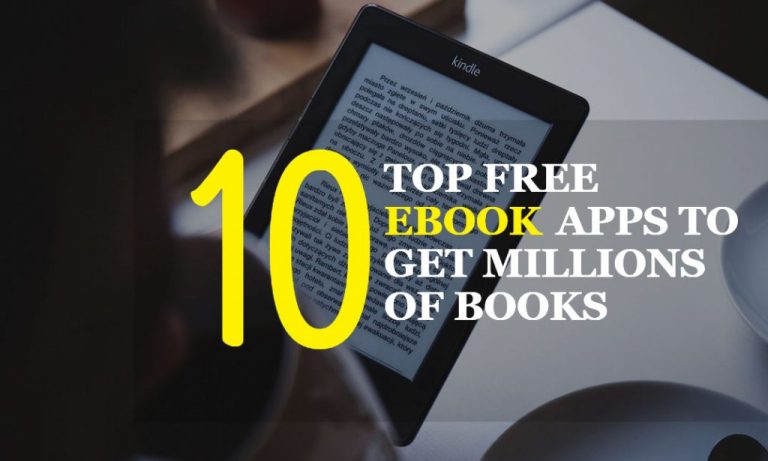How To Download Audiobooks On Spotify App
If you’re a fan of audiobooks and love using Spotify, then you’re in luck! In this article, we’ll show you how to download audiobooks on the Spotify app. Yes, you heard that right – you can now enjoy your favorite audiobooks right on the same platform where you listen to your favorite music. It’s like having a whole world of storytelling at your fingertips!
Downloading audiobooks on the Spotify app is a simple process that allows you to listen to your favorite stories offline, whether you’re on a road trip, at the gym, or simply relaxing at home. No more worrying about internet connection or data usage – just pure, uninterrupted listening pleasure. So, grab your headphones and get ready to dive into the world of audiobooks on Spotify!
How to Download Audiobooks on Spotify App
- Step 1: Open the Spotify app on your device and sign in to your account.
- Step 2: Tap on the “Search” tab at the bottom of the screen.
- Step 3: Type in the name of the audiobook you want to download in the search bar.
- Step 4: From the search results, select the audiobook you want to download.
- Step 5: On the audiobook’s page, tap on the three dots (…) next to the play button.
- Step 6: Select “Download” from the options that appear.
- Step 7: Wait for the audiobook to finish downloading. Once downloaded, you can access it from the “Your Library” tab.
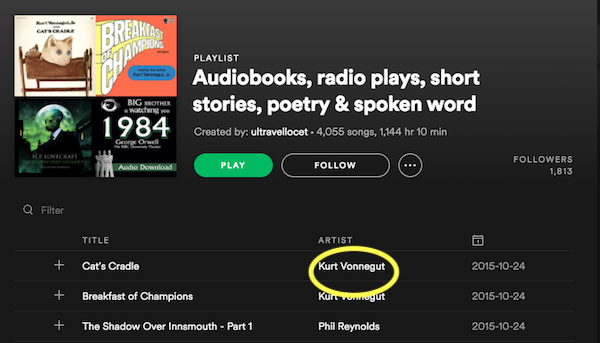
How to Download Audiobooks on Spotify App
Spotify is primarily known as a music streaming platform, but did you know that you can also listen to audiobooks on the app? If you’re a fan of audiobooks and already have a Spotify subscription, you’ll be pleased to learn that you can easily access a wide range of audiobooks right from the Spotify app. In this article, we’ll guide you through the process of downloading audiobooks on the Spotify app, so you can enjoy your favorite books on the go.
Step 1: Open the Spotify App and Navigate to the Audiobooks Section
To get started, open the Spotify app on your mobile device or desktop. Once you’re in the app, navigate to the “Browse” tab located at the bottom of the screen. From there, scroll down until you find the “Audiobooks” section. This section is dedicated to showcasing a curated collection of audiobooks available on Spotify.
Step 1.1: Explore the Audiobook Collection
Within the “Audiobooks” section, you’ll find a variety of audiobooks across different genres and categories. Take some time to explore the collection and see what catches your interest. Spotify offers a diverse selection of audiobooks, ranging from classic literature to contemporary bestsellers. You can also find audiobook adaptations of popular podcasts and exclusive Spotify Originals.
Step 1.2: Use the Search Function
If you’re looking for a specific audiobook, you can use the search function within the Spotify app. Simply tap on the magnifying glass icon located at the bottom of the screen and enter the title or author of the audiobook you’re searching for. Spotify will then display relevant results, making it easy for you to find and access your desired audiobook.
Step 2: Select an Audiobook and Start Listening
Once you’ve found an audiobook that you’d like to listen to, simply tap on the title to access its details page. On this page, you’ll find information about the audiobook, such as the author, narrator, and duration. You’ll also see a play button that you can tap to start listening to the audiobook.
Step 2.1: Customize Your Listening Experience
As you listen to the audiobook, Spotify provides various options to customize your listening experience. You can adjust the playback speed to make the narration faster or slower, depending on your preference. Spotify also offers a sleep timer feature, allowing you to set a specific time for the audiobook to stop playing. This is particularly useful if you like to listen to audiobooks before bed.
Step 2.2: Add Audiobooks to Your Library
If you come across an audiobook that you really enjoy and want to save for later, you can add it to your library. Simply tap on the “Add to Library” button on the audiobook’s details page. This will ensure that the audiobook is easily accessible from your library, so you can listen to it again whenever you want.
Step 3: Download Audiobooks for Offline Listening
One of the great features of the Spotify app is the ability to download audiobooks for offline listening. This is particularly useful if you’re going on a long trip or will be in an area with limited internet connectivity. To download an audiobook, simply tap on the “Download” button located on the audiobook’s details page. Once downloaded, you can access the audiobook from the “Your Library” section of the app, even without an internet connection.
Step 3.1: Manage Your Downloaded Audiobooks
To manage your downloaded audiobooks, go to the “Settings” tab within the Spotify app. From there, select “Playback” and then “Offline.” Here, you’ll find a list of all your downloaded audiobooks. You can choose to remove specific audiobooks from your device to free up storage space, or clear your entire offline content if needed.
Step 3.2: Keep Your Downloads Up to Date
Spotify regularly updates its audiobook collection, adding new titles and removing older ones. To ensure that you have access to the latest audiobooks, make sure to keep your downloads up to date. You can do this by periodically checking the “Audiobooks” section in the “Browse” tab and downloading any new releases or popular titles that catch your interest.
Step 4: Enjoy Your Audiobook Experience on Spotify
Now that you know how to download and listen to audiobooks on the Spotify app, you can fully immerse yourself in the world of storytelling. Whether you’re a fan of mystery, romance, or non-fiction, Spotify provides a convenient platform for discovering and enjoying audiobooks. So grab your headphones, find a cozy spot, and let the captivating narrations transport you to new worlds and adventures.
Step 4.1: Get Personalized Recommendations
As you listen to more audiobooks on Spotify, the app will start to learn your preferences and offer personalized recommendations. Based on your listening history, Spotify will suggest audiobooks that align with your interests, making it even easier for you to discover new titles and authors that you’ll love.
Step 4.2: Share Your Audiobook Discoveries
If you come across an audiobook that you think others would enjoy, you can share it with your friends and family. Spotify allows you to share audiobooks directly from the app to various social media platforms or through messaging apps. Spread the joy of audiobooks and spark conversations about your favorite stories with others.
In conclusion, downloading and listening to audiobooks on the Spotify app is a simple and enjoyable process. With a vast collection of audiobooks across different genres, customizable playback options, and the ability to download for offline listening, Spotify offers a convenient platform for audiobook enthusiasts. So start exploring the audiobook section on Spotify and embark on a journey of literary adventures.
Key Takeaways: How to Download Audiobooks on Spotify App
- Make sure you have the Spotify app installed on your device.
- Open the Spotify app and sign in to your account.
- Search for the audiobook you want to download by using the search bar at the top.
- Once you find the audiobook, tap on it to open the album or playlist.
- Look for the download button next to each track or the “Download” option for the entire album/playlist and tap on it to start the download.
Frequently Asked Questions
Can I download audiobooks on the Spotify app?
Yes, you can download audiobooks on the Spotify app. Spotify offers a wide selection of audiobooks that you can listen to offline by downloading them to your device. This allows you to enjoy your favorite books even when you’re not connected to the internet.
To download an audiobook on the Spotify app, simply find the audiobook you want to download and tap the download button next to it. The audiobook will then be saved to your device, and you can access it anytime, anywhere, without needing an internet connection.
How do I find audiobooks on the Spotify app?
Finding audiobooks on the Spotify app is easy. Simply open the app and navigate to the search tab. In the search bar, type in the title of the audiobook or the author’s name to find specific audiobooks. You can also browse through curated playlists and categories to discover new audiobooks.
Once you’ve found an audiobook you’re interested in, you can listen to a preview or add it to your library for easy access. Spotify also offers personalized recommendations based on your listening preferences, making it even easier to find audiobooks that you’ll enjoy.
Can I listen to downloaded audiobooks without an internet connection?
Yes, you can listen to downloaded audiobooks on the Spotify app without an internet connection. When you download an audiobook, it is saved to your device, allowing you to listen to it offline whenever you want.
To access your downloaded audiobooks, simply open the Spotify app and go to your library. From there, you can select the downloaded audiobook and start listening. This is especially convenient when you’re traveling or in areas with limited or no internet access.
Can I download audiobooks on both iOS and Android devices?
Yes, you can download audiobooks on both iOS and Android devices using the Spotify app. Spotify is available for download on both the App Store for iOS devices and the Google Play Store for Android devices.
To download audiobooks on your iOS or Android device, simply install the Spotify app from the respective app store. Once installed, you can follow the same steps mentioned earlier to find and download audiobooks on your device.
How much storage space do downloaded audiobooks take up?
The amount of storage space that downloaded audiobooks take up on your device will vary depending on the length and quality of the audiobook. On average, a one-hour audiobook can take up around 30-40 MB of storage space.
If you plan on downloading multiple audiobooks, it’s recommended to check your device’s available storage space to ensure you have enough room. You can also manage your downloaded audiobooks in the settings of the Spotify app, allowing you to remove audiobooks you no longer need to free up storage space.
How to Listen to Audiobooks on Spotify
Final Thoughts
So there you have it, folks! Now you know how to download audiobooks on the Spotify app. It’s a game-changer for all the bookworms out there who love to listen to stories on the go. With just a few simple steps, you can have your favorite books at your fingertips, ready to accompany you on your daily commute, workouts, or lazy afternoons.
Downloading audiobooks on Spotify is a breeze. Just find the book you want, tap the download button, and voila! It’s yours to enjoy offline. No more worrying about internet connectivity or data usage. You can immerse yourself in captivating stories anytime, anywhere.
Not only does Spotify offer a vast library of audiobooks, but it also provides a user-friendly interface that makes the whole process seamless. Whether you’re a seasoned audiobook listener or someone new to the world of audio storytelling, you’ll find Spotify’s audiobook feature incredibly convenient and accessible.
So, what are you waiting for? Dive into the world of audiobooks on Spotify and let your imagination run wild. Happy listening!