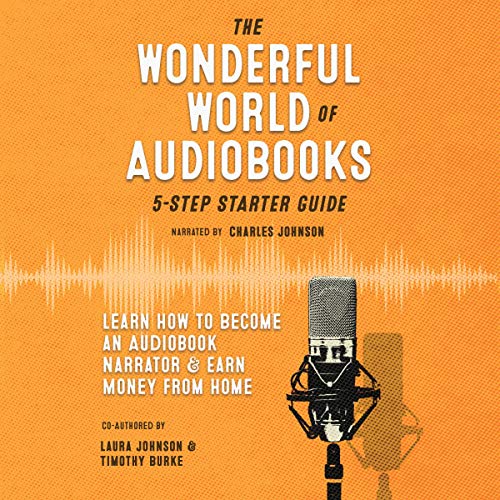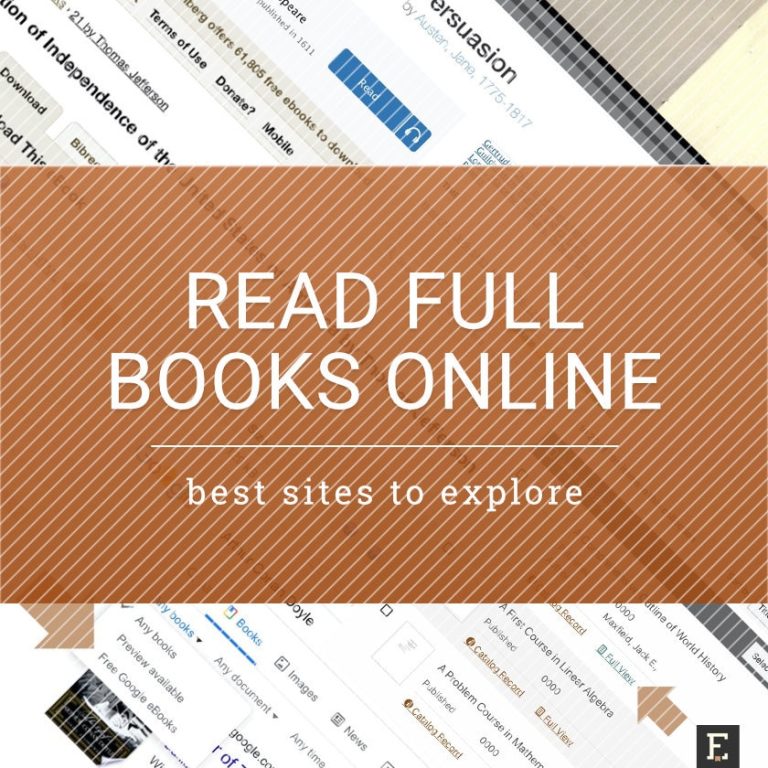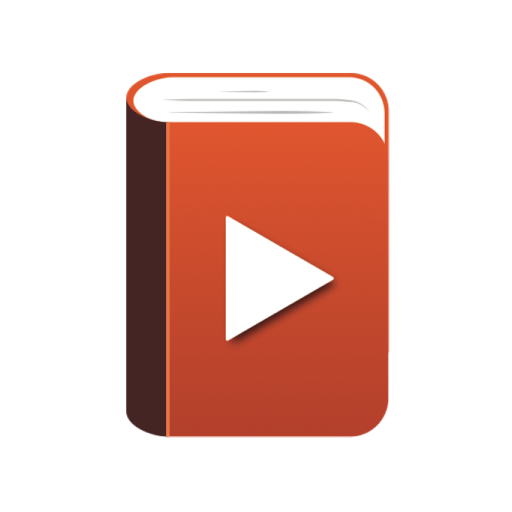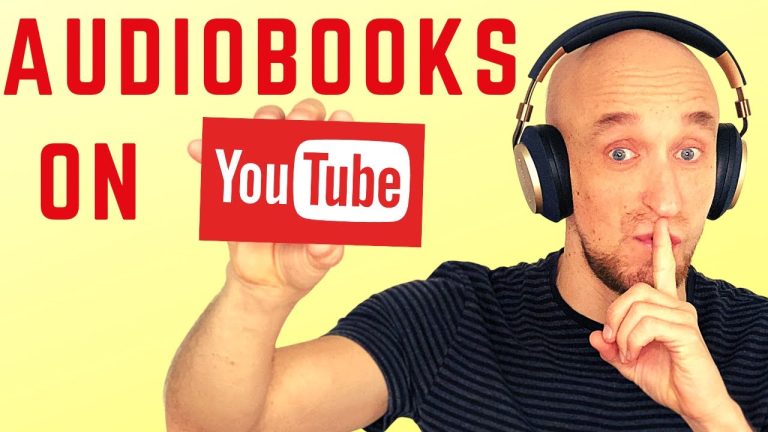How To Download Audiobooks On Libby By OverDrive App
If you’re a book lover who’s always on the go, you’ll love the convenience of audiobooks. And when it comes to downloading your favorite titles, the Libby by OverDrive app is a game-changer. In this article, we’ll show you just how easy it is to get started and dive into your next literary adventure.
With the Libby app, you can access a vast library of audiobooks right at your fingertips. Whether you’re a fan of gripping thrillers, heartwarming romances, or thought-provoking non-fiction, there’s something for everyone. And the best part? You can listen to these captivating stories anytime, anywhere, making those long commutes or mundane chores a lot more enjoyable. So, let’s dive in and discover how to download audiobooks on the Libby by OverDrive app. Get ready to embark on a literary journey like no other!
How to Download Audiobooks on Libby by OverDrive App
- Step 1: Install the Libby by OverDrive app on your device from the App Store or Google Play Store.
- Step 2: Open the app and sign in with your library card details.
- Step 3: Search for the audiobook you want to download using the search bar.
- Step 4: Once you find the audiobook, tap on it to see more details.
- Step 5: Tap “Borrow” to borrow the audiobook.
- Step 6: Tap “Download” to start downloading the audiobook to your device.
- Step 7: Once the download is complete, open the app’s “Shelf” tab to find and listen to your downloaded audiobook.
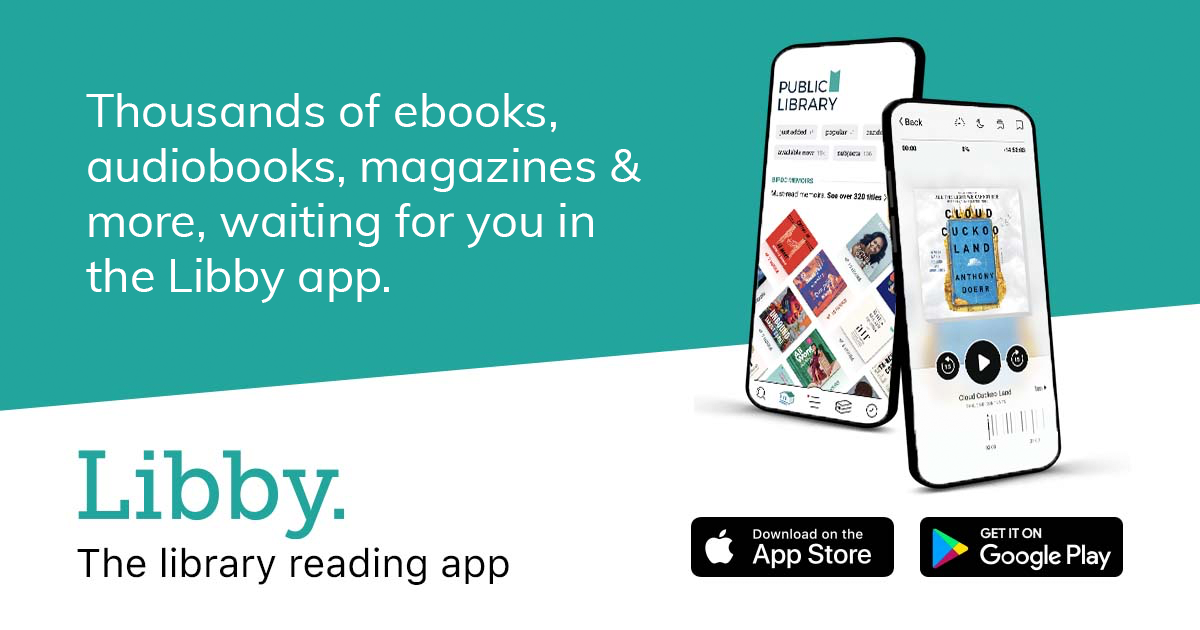
How to Download Audiobooks on Libby by OverDrive App
Libby by OverDrive is a user-friendly app that allows you to borrow and download audiobooks from your local library. With just a few simple steps, you can have access to a wide range of audiobooks to enjoy on your favorite device. In this article, we will guide you through the process of downloading audiobooks on the Libby app and help you make the most of this convenient service.
Step 1: Download and Install the Libby App
To get started, you’ll need to download and install the Libby app on your device. The app is available for both iOS and Android, so you can use it on your smartphone or tablet. Simply visit the App Store or Google Play Store, search for “Libby by OverDrive,” and tap the “Install” button. Once the app is installed, open it and follow the on-screen prompts to set up your account.
Step 1.1: Sign in to Your Library
After opening the Libby app, you’ll be prompted to sign in to your library. Tap the “Find My Library” button and enter your zip code or the name of your library. Select your library from the list of results and enter your library card information to sign in. If you don’t have a library card, you may need to visit your local library to obtain one.
Step 1.2: Customize Your Preferences
Once you’re signed in, you can customize your preferences in the app. You can choose your preferred language, reading level, and even enable dyslexic font if needed. These settings will help Libby recommend audiobooks that match your interests and reading preferences.
Step 2: Browse and Borrow Audiobooks
Now that you’re all set up, it’s time to start browsing and borrowing audiobooks. The Libby app offers a wide selection of titles from various genres, so you’re sure to find something that piques your interest. Here’s how to find and borrow audiobooks on Libby:
Step 2.1: Explore the Catalog
To explore the catalog, tap the “Library” tab at the bottom of the app. Here, you can browse through featured collections, popular titles, and different genres. You can also use the search bar to look for specific titles, authors, or keywords. Libby provides filters to narrow down your search, such as availability, format, and language.
Step 2.2: Borrow an Audiobook
Once you find an audiobook you’d like to borrow, tap on the title to view more information about it. You can see the book’s description, ratings, and reviews from other users. If the book is available, tap the “Borrow” button. If it’s currently checked out, you can place a hold and be notified when it becomes available.
Step 2.3: Manage Your Loans
To access your borrowed audiobooks, tap the “Shelf” tab at the bottom of the app. Here, you’ll find all the audiobooks you’ve borrowed, including their due dates. You can tap on a book to start listening or download it for offline listening. You can also renew your loans if there are no holds on the title.
Step 3: Download and Listen to Audiobooks
Now that you have borrowed an audiobook, it’s time to download it and start listening. Here’s how to do it on the Libby app:
Step 3.1: Download the Audiobook
To download an audiobook, go to your Shelf and tap on the book you want to download. Make sure you’re connected to a Wi-Fi network to avoid using your mobile data. On the book’s details page, you’ll find a “Download” button. Tap it, and the app will start downloading the audiobook to your device.
Step 3.2: Start Listening
Once the audiobook is downloaded, you can start listening to it by tapping the “Open Audiobook” button. The Libby app provides a player with various controls, allowing you to adjust the playback speed, set bookmarks, and even create clips to share with others. You can also listen to audiobooks in the background while using other apps on your device.
Step 3.3: Customize Your Listening Experience
The Libby app offers several options to customize your listening experience. You can change the playback speed to a pace that suits you, skip forward or backward by a set amount of time, and adjust the volume. If you prefer a sleep timer, you can set it to automatically stop playing after a certain period.
Step 4: Return Audiobooks
Once you’ve finished listening to an audiobook, it’s important to return it so that others can have access to it. The Libby app makes it easy to return audiobooks with just a few taps.
Step 4.1: Return a Borrowed Audiobook
To return a borrowed audiobook, go to your Shelf and find the book you want to return. Swipe left on the book’s cover, and a “Return” button will appear. Tap the button, and the audiobook will be returned to the library, freeing up space on your device.
Step 4.2: Manage Your Holds
If you have placed holds on audiobooks that are not currently available, you can manage them in the Holds section of the app. Here, you can see your position in the hold queue and suspend or cancel holds if needed. Once a hold becomes available, you will receive a notification, and the book will be automatically checked out to you.
Step 5: Additional Tips and Tricks
To enhance your experience with the Libby app and make the most of its features, consider the following tips and tricks:
Tip 1: Enable Wi-Fi Only Downloads
If you want to conserve mobile data, you can enable the “Download Only on Wi-Fi” option in the app’s settings. This way, Libby will only download audiobooks when your device is connected to a Wi-Fi network.
Tip 2: Sync Your Progress Across Devices
If you use multiple devices, you can sync your progress on audiobooks by signing in to the same Libby account. This allows you to seamlessly switch between devices without losing your place in the book.
Tip 3: Explore Other Formats
In addition to audiobooks, the Libby app also offers e-books and magazines. You can explore these formats by tapping the “Format” filter during your search. This gives you access to a wider range of reading materials.
Tip 4: Create Reading Lists
If you come across books that you’re interested in but don’t have time to read or listen to immediately, you can create reading lists in the Libby app. This allows you to save books for later and easily find them when you’re ready to borrow them.
In conclusion, the Libby app by OverDrive provides a convenient way to access and enjoy audiobooks from your local library. With its user-friendly interface and wide selection of titles, you can easily find, borrow, and download audiobooks to listen to on the go. Follow the steps outlined in this article to start your audiobook journey with Libby and make the most of this fantastic app. Happy listening!
Key Takeaways: How to Download Audiobooks on Libby by OverDrive App
- Open the Libby app on your device.
- Sign in with your library card or create a new account.
- Search for the audiobook you want to download.
- Tap on the cover of the audiobook to see more details.
- Click the “Borrow” button to download the audiobook.
Frequently Asked Questions
How do I download the Libby by OverDrive app?
To download the Libby by OverDrive app, follow these simple steps:
1. Go to your device’s app store (App Store for iOS devices or Google Play Store for Android devices).
2. Search for “Libby by OverDrive” in the app store.
3. Tap on the app and click on the “Install” or “Get” button.
4. Wait for the app to download and install on your device.
5. Once the installation is complete, you can open the app and start using it to discover and download audiobooks.
How do I sign in to the Libby app?
To sign in to the Libby app, you will need a valid library card from a participating library. Follow these steps:
1. Open the Libby app on your device.
2. Tap on the “Hi, Library” button at the bottom of the screen.
3. Select your library from the list of available libraries.
4. Enter your library card number and PIN, if required.
5. Tap on the “Sign In” button.
Once you have successfully signed in, you can start browsing and borrowing audiobooks from your library’s collection.
How do I find and borrow audiobooks on the Libby app?
To find and borrow audiobooks on the Libby app, follow these steps:
1. Open the Libby app on your device.
2. Tap on the search bar at the top of the screen.
3. Enter the title, author, or keyword related to the audiobook you are looking for.
4. Browse through the search results and tap on the audiobook you want to borrow.
5. Tap on the “Borrow” button to borrow the audiobook.
The borrowed audiobook will be added to your Loans shelf, where you can start listening to it right away or download it for offline listening.
Can I download audiobooks for offline listening on the Libby app?
Yes, you can download audiobooks for offline listening on the Libby app. Here’s how:
1. Open the Libby app on your device.
2. Go to your Loans shelf, where you will find the audiobooks you have borrowed.
3. Tap on the cover of the audiobook you want to download.
4. On the book details page, tap on the “Download” button.
5. Wait for the download to complete. Once it’s done, you can listen to the downloaded audiobook even when you don’t have an internet connection.
How do I return audiobooks on the Libby app?
To return audiobooks on the Libby app, follow these steps:
1. Open the Libby app on your device.
2. Go to your Loans shelf, where you will find the audiobooks you have borrowed.
3. Tap on the cover of the audiobook you want to return.
4. On the book details page, tap on the “Return” button.
5. Confirm your decision to return the audiobook when prompted.
The audiobook will be removed from your Loans shelf, and it will become available for other users to borrow.
How to Use Libby by OverDrive to Access Digital Books and Audiobooks on your Phone or Tablet!
Final Thoughts
Congratulations! You’ve now mastered the art of downloading audiobooks on the Libby by OverDrive app. With just a few simple steps, you can access a world of captivating stories and knowledge right at your fingertips. No more worrying about late fees or limited library hours – Libby makes it convenient and enjoyable to listen to your favorite books anytime, anywhere.
Remember, the key to a smooth experience is to have a valid library card and a stable internet connection. Once you’ve got those, you’re all set to embark on a literary adventure. Whether you’re a fan of thrilling mysteries, heartwarming romances, or informative non-fiction, Libby has a vast collection to suit every taste.
So go ahead, dive into the world of audiobooks and let your imagination soar. Libby by OverDrive is here to make reading more accessible and enjoyable than ever before. Happy listening!