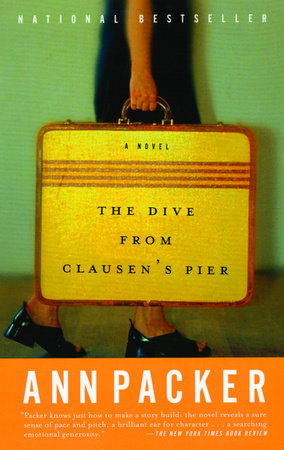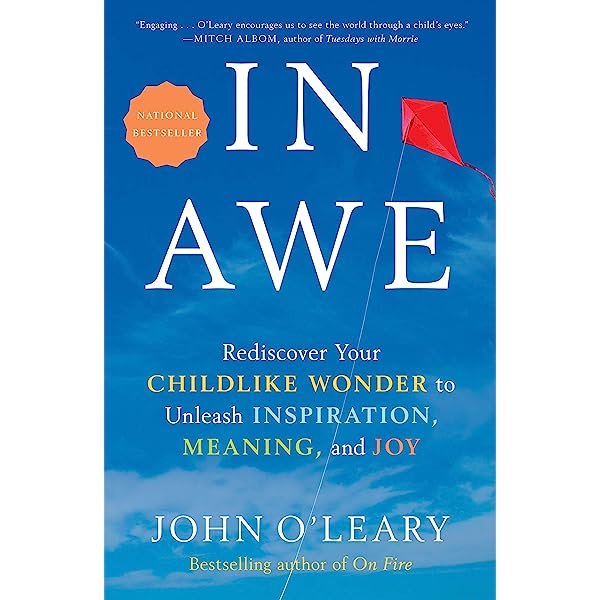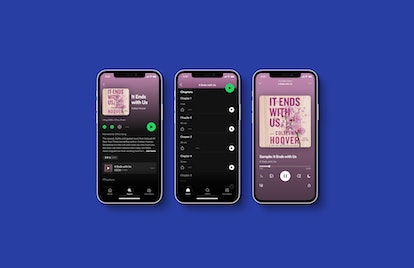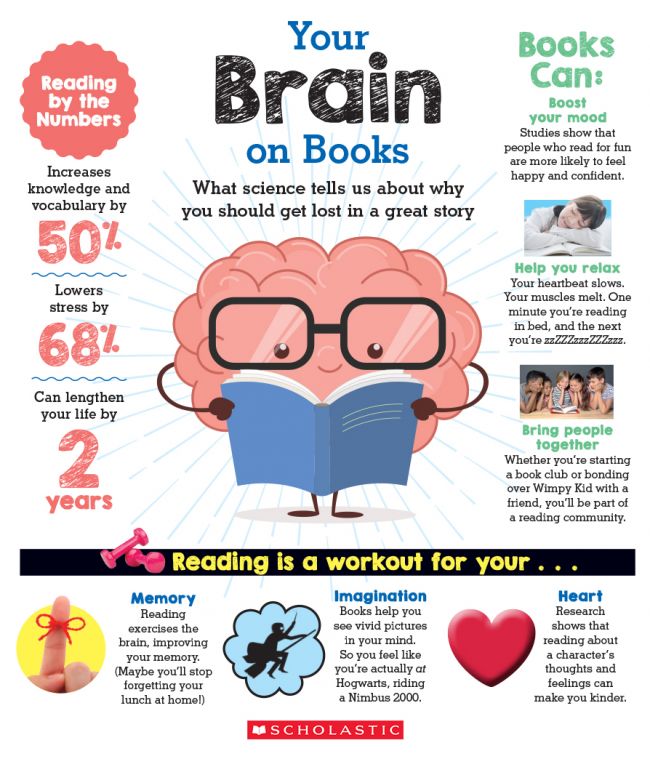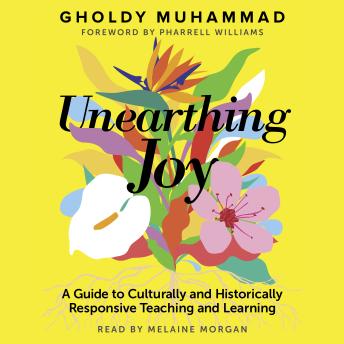How To Download Audiobooks On IOS Devices (iPhone/iPad)
Looking to dive into the immersive world of audiobooks on your iOS device? Whether you’re an avid bookworm or just looking for a new way to consume stories, downloading audiobooks on your iPhone or iPad is a breeze. In this article, we’ll guide you through the simple steps to get your hands on your favorite titles and start listening wherever you go. So grab your headphones and let’s get started on this exciting literary adventure!
When it comes to downloading audiobooks on iOS devices, there are a few different methods you can choose from. One popular option is using dedicated audiobook apps, such as Audible or Libby, which offer a vast library of titles to choose from. Alternatively, you can also download audiobooks directly from the Apple Books app. Whichever method you prefer, we’ll walk you through the process step by step, ensuring that you can start enjoying your favorite stories in no time.
So, whether you’re a book lover looking to make the most of your daily commute or simply want to unwind with a captivating story before bed, we’ve got you covered. In the following sections, we’ll explore the various methods to download audiobooks on your iOS device, providing you with the knowledge and tools to embark on a literary journey like no other. Get ready to lose yourself in the world of words, all at your fingertips. Let’s dive in!
How to Download Audiobooks on iOS Devices (iPhone/iPad)
- Open the App Store: Launch the App Store on your iPhone or iPad.
- Search for an Audiobook App: Type “audiobooks” in the search bar and browse the available options.
- Select an Audiobook App: Choose an app that suits your preferences and has good ratings.
- Install the App: Tap the “Get” or “Install” button to download and install the app on your device.
- Open the Audiobook App: Locate the app on your home screen and tap to open it.
- Browse and Find Audiobooks: Explore the app’s library and search for specific audiobooks or browse different genres.
- Download an Audiobook: Once you find an audiobook you want to listen to, tap the “Download” button to start the download process.
- Enjoy Your Audiobook: Wait for the download to complete, then go to the app’s library and tap the audiobook to start listening.
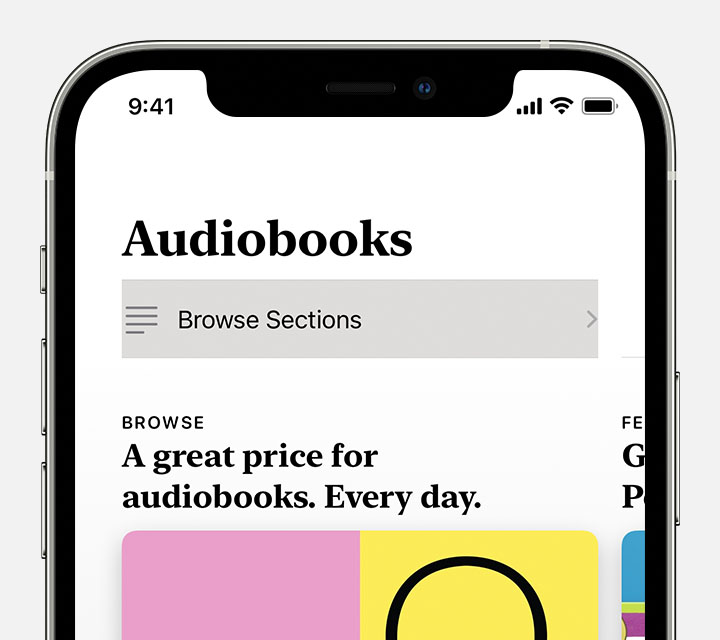
How to Download Audiobooks on iOS Devices (iPhone/iPad)
Have you ever wanted to listen to your favorite books on the go? With iOS devices like the iPhone and iPad, you can easily download audiobooks and enjoy them wherever you are. In this article, we will guide you through the step-by-step process of downloading audiobooks on your iOS device. Whether you’re a bookworm or just looking for a new way to pass the time, audiobooks are a great option. So let’s get started and learn how to download audiobooks on iOS devices!
Step 1: Choose an Audiobook Platform
The first step to downloading audiobooks on your iOS device is to choose a platform or app that offers a wide selection of audiobooks. There are several popular options available, such as Audible, Apple Books, and Libby. Each platform has its own unique features and catalog of audiobooks, so take some time to explore and find the one that best suits your preferences.
Once you’ve chosen a platform, you will need to download the corresponding app from the App Store. Simply open the App Store on your iOS device, search for the audiobook platform you’ve selected, and tap the “Get” button to download and install the app.
Step 2: Sign In or Create an Account
After you’ve downloaded the audiobook app, open it and sign in with your existing account or create a new one. If you’re using an app like Audible, you may need to sign in with your Amazon account, as Audible is owned by Amazon. If you don’t have an account, follow the on-screen prompts to create one. Creating an account usually requires providing some basic information and setting up a username and password.
Once you’re signed in, you’ll have access to the platform’s library of audiobooks and be able to start downloading and listening to them on your iOS device.
Step 3: Browse and Search for Audiobooks
Now that you’re signed in, it’s time to start browsing and searching for audiobooks. Most audiobook platforms have a search bar or browsing categories that allow you to explore their catalog. You can search for specific titles, authors, or genres, or simply browse through the featured or recommended audiobooks.
Take your time to discover new titles, read reviews, and listen to samples to help you decide which audiobooks you’d like to download. Once you’ve found a book you’re interested in, tap on it to view more details and options for downloading.
Benefits of Audiobooks
Audiobooks offer a variety of benefits that make them a popular choice for many readers. Firstly, they provide a convenient way to consume books while engaging in other activities, such as exercising, commuting, or doing household chores. With audiobooks, you can multitask and make the most of your time.
Additionally, audiobooks are a fantastic option for people with visual impairments or those who struggle with reading. They allow individuals to enjoy the stories and knowledge contained in books, regardless of any reading difficulties they may have. Audiobooks also bring stories to life through the narration, adding an extra layer of immersion and entertainment.
Step 4: Download Audiobooks
Once you’ve selected an audiobook you’d like to download, look for the download button or option within the app. This button is usually represented by a downward arrow or a “Download” label. Tap on it, and the audiobook will begin downloading to your iOS device.
Depending on the size of the audiobook and your internet connection, the download may take a few seconds or several minutes. Ensure that you have a stable internet connection to avoid any interruptions during the download process.
Comparison Table: Audiobook Platforms
| Audiobook Platform | Features | Price | Library Size |
|---|---|---|---|
| Audible | Wide selection, exclusive content, customizable listening experience | Subscription-based with free trial, individual book purchases | Over 500,000 titles |
| Apple Books | Sleek interface, seamless integration with iOS, personalized recommendations | Individual book purchases | Millions of titles |
| Libby | Free access with a library card, borrowing and returning audiobooks | Free | Varies based on local library |
Step 5: Listen to Audiobooks
Once the audiobook has finished downloading, you can start listening to it by opening the app and navigating to your library or downloads section. Locate the audiobook you’ve downloaded and tap on it to begin playback.
The audiobook player within the app will have controls for pausing, skipping chapters, adjusting the playback speed, and more. Explore these features to customize your listening experience and make it as enjoyable as possible.
Tips for a Great Audiobook Experience
Here are some tips to enhance your audiobook experience:
- Use headphones or earphones for better sound quality and privacy.
- Create bookmarks or use the app’s bookmarking feature to save your progress.
- Adjust the playback speed to a pace that suits your listening preferences.
- Take breaks and pause the audiobook when needed, just like you would with a physical book.
Step 6: Manage Your Audiobooks
As you accumulate a collection of downloaded audiobooks, you may want to manage them to free up storage space or keep your library organized. Most audiobook apps provide options for deleting downloaded audiobooks, so you can remove ones you’ve finished or no longer wish to keep.
Additionally, some apps offer features like cloud storage or syncing across multiple devices. These features allow you to access your audiobooks from different devices without having to re-download them.
Additional Resources
In addition to the steps outlined above, there are many other resources available to help you with downloading audiobooks on iOS devices. Online forums, user guides, and tutorials provided by the audiobook platforms themselves can offer valuable tips and troubleshooting advice.
Furthermore, don’t hesitate to reach out to customer support if you encounter any issues or have specific questions about using the audiobook app on your iOS device. They are there to assist you and ensure you have the best possible experience.
Wrap Up
Downloading audiobooks on iOS devices is a straightforward process that can open up a whole new world of reading possibilities. With just a few simple steps, you can access thousands of books and enjoy them anytime, anywhere. So why not give audiobooks a try? Start by choosing an audiobook platform, signing in or creating an account, browsing and searching for audiobooks, downloading your selections, and finally, listening and managing your collection. Happy listening!
Key Takeaways: How to Download Audiobooks on iOS Devices (iPhone/iPad)
- Downloading audiobooks on iOS devices is easy and convenient.
- First, open the Apple Books app on your iPhone or iPad.
- Search for the audiobook you want to download.
- Tap on the audiobook to view its details.
- Finally, tap on the “Get” or “Buy” button to download the audiobook to your device.
Frequently Asked Questions
1. How do I download audiobooks on my iPhone or iPad?
Downloading audiobooks on your iOS device is a simple process. Follow these steps to get started:
Step 1: Open the Apple Books app on your iPhone or iPad.
Step 2: Tap on the “Audiobooks” tab at the bottom of the screen.
Step 3: Browse through the available audiobooks or search for a specific title using the search bar at the top of the screen.
Step 4: Once you find the audiobook you want to download, tap on it to open the details page.
Step 5: On the details page, tap on the “Buy” or “Download” button to initiate the download process. If the audiobook is free, it will be labeled as “Get” instead.
Step 6: Wait for the download to complete. Once it’s finished, the audiobook will be available in the “My Audiobooks” section of the Apple Books app.
2. Can I download audiobooks using a cellular data connection?
Yes, you can download audiobooks using a cellular data connection on your iPhone or iPad. However, it’s important to note that downloading large files over cellular data can consume a significant amount of your data plan.
If you have an unlimited data plan or a sufficient data allowance, you can enable the option to download audiobooks using cellular data. To do this:
Step 1: Go to the “Settings” app on your iOS device.
Step 2: Tap on “Cellular” or “Mobile Data”, depending on your device.
Step 3: Scroll down and find the “Apple Books” app in the list of apps that can use cellular data.
Step 4: Toggle the switch next to “Apple Books” to enable cellular data for audiobook downloads.
3. Can I listen to audiobooks offline after downloading them?
Yes, once you have downloaded an audiobook on your iPhone or iPad, you can listen to it offline without an internet connection. This is particularly useful when you’re traveling or in areas with limited or no internet access.
To access your downloaded audiobooks offline:
Step 1: Open the Apple Books app on your iOS device.
Step 2: Tap on the “Library” tab at the bottom of the screen.
Step 3: Select the “Audiobooks” tab at the top of the screen.
Step 4: Scroll through your audiobooks and tap on the one you want to listen to.
Step 5: The audiobook will start playing, and you can enjoy it without an internet connection.
4. How do I manage my audiobooks on my iOS device?
The Apple Books app provides various options for managing your audiobooks on your iPhone or iPad. Here’s how you can do it:
Step 1: Open the Apple Books app on your iOS device.
Step 2: Tap on the “Library” tab at the bottom of the screen.
Step 3: Select the “Audiobooks” tab at the top of the screen.
Step 4: Scroll through your audiobooks to find the one you want to manage.
Step 5: Swipe left on the audiobook to reveal a menu of options.
Step 6: From the menu, you can choose to delete the audiobook, mark it as finished, or add it to a custom collection.
5. Can I transfer audiobooks from my computer to my iOS device?
Yes, you can transfer audiobooks from your computer to your iPhone or iPad using iTunes or Finder. Here’s how:
Step 1: Connect your iOS device to your computer using a USB cable.
Step 2: Open iTunes (Mac) or Finder (Mac with macOS Catalina or later) on your computer.
Step 3: Select your iPhone or iPad from the sidebar in iTunes or the left-hand side of the Finder window.
Step 4: Click on the “Books” tab in iTunes or the “Files” tab in Finder.
Step 5: Drag and drop the audiobook files from your computer into the iTunes or Finder window.
Step 6: Once the transfer is complete, disconnect your iOS device from your computer.
The transferred audiobooks will be available in the Apple Books app on your iPhone or iPad.
How to Find Audiobooks on iPhone or iPad
Final Summary: Download Audiobooks on iOS Devices with Ease
And there you have it, folks! You now have all the tools and knowledge you need to embark on your audiobook journey with your iOS device. Whether you’re an avid reader looking for a new way to enjoy books or a multitasker seeking entertainment during daily commutes or workouts, downloading audiobooks on your iPhone or iPad is a breeze.
By following the simple steps outlined in this article, you can easily browse through a vast library of audiobooks, find the perfect one for your taste, and have it at your fingertips within minutes. With the right app, such as Apple Books or Audible, you’ll have access to a world of captivating stories, informative non-fiction, and engaging performances by talented narrators.
So, why wait? Start exploring the world of audiobooks today and let your imagination take flight. Whether you’re diving into a thrilling mystery, immersing yourself in a fascinating biography, or learning something new from a thought-provoking non-fiction title, audiobooks offer a whole new level of literary enjoyment. Get ready to experience the magic of storytelling in a whole new way, right from the palm of your hand.
Remember, with just a few taps and swipes, you can unlock a universe of captivating stories and enrich your life with the power of words. Happy listening!