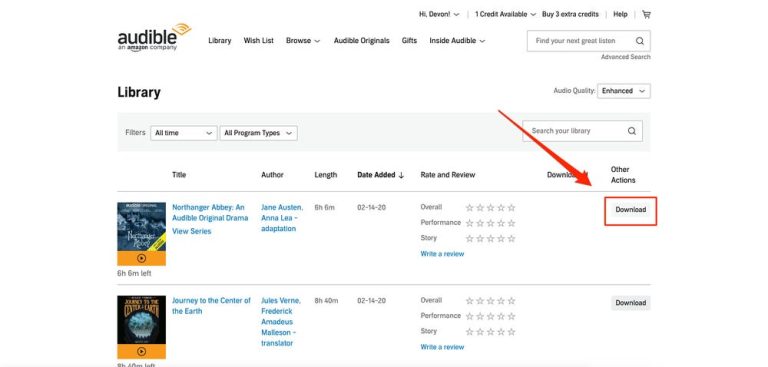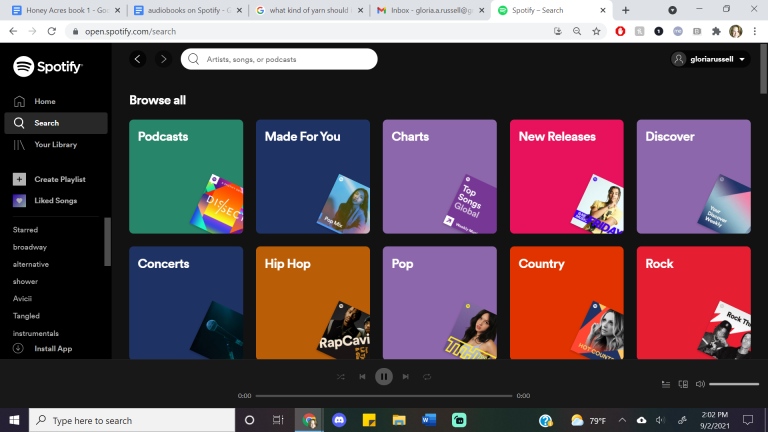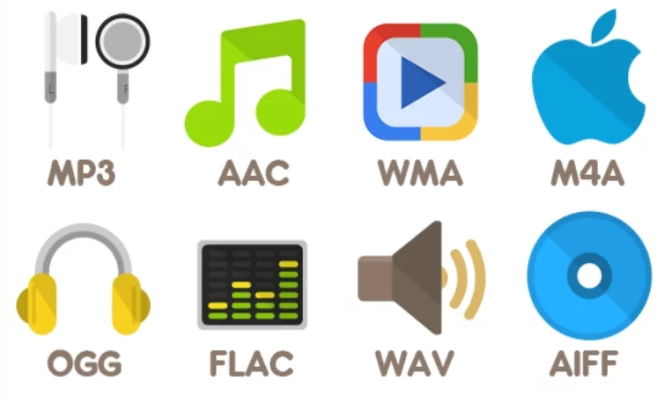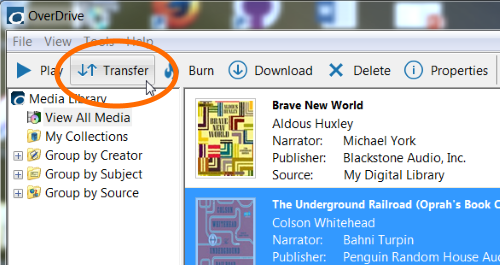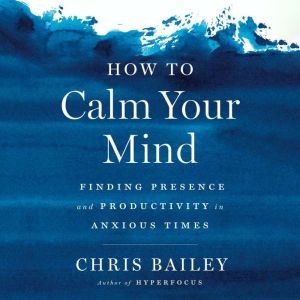How To Download Audiobooks On Google Play Books App
If you’re a book lover like me, you know the joy of getting lost in a captivating story. And what better way to enjoy a book than through the convenience of an audiobook? In this article, we’re going to dive into the world of audiobooks and learn how to download them on the Google Play Books app. So, grab your headphones and let’s embark on this literary adventure together!
When it comes to finding and downloading audiobooks, the Google Play Books app has got you covered. With its vast library of titles and user-friendly interface, it’s a fantastic platform for all your audiobook needs. Whether you’re a fan of fiction, non-fiction, or even self-help books, you’re sure to find something that piques your interest. In this article, we’ll walk you through the steps of downloading audiobooks on the Google Play Books app, so you can enjoy your favorite stories wherever you go. So, let’s get started and unlock a world of literary wonders!
How to Download Audiobooks on Google Play Books App
Step 1: Open the Google Play Books app on your device.
Step 2: Tap on the “Library” tab at the bottom of the screen.
Step 3: Scroll through your library or use the search bar to find the audiobook you want to download.
Step 4: Once you’ve found the audiobook, tap on it to open the details page.
Step 5: On the details page, you’ll see an option to “Download” the audiobook. Tap on it to start the download.
Step 6: Wait for the download to complete, and then you can start listening to the audiobook offline.
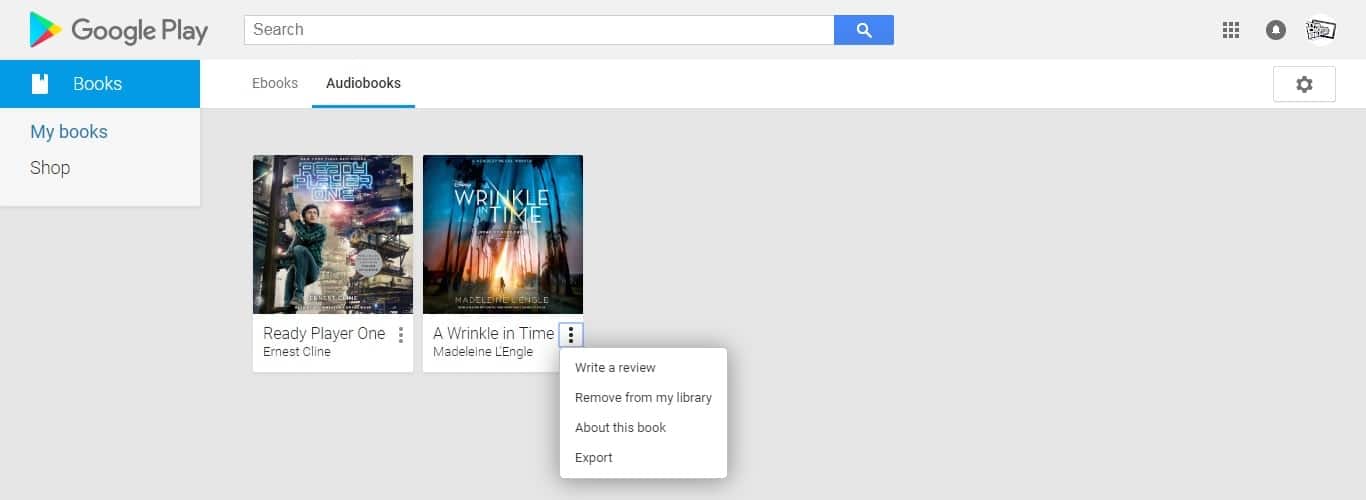
How to Download Audiobooks on Google Play Books App
Google Play Books is a popular platform for reading and listening to audiobooks. With its user-friendly interface and vast collection of titles, it has become a go-to app for book lovers. In this article, we will guide you through the process of downloading audiobooks on the Google Play Books app, so you can enjoy your favorite books on the go.
Step 1: Install and Open the Google Play Books App
To get started, you need to have the Google Play Books app installed on your device. If you don’t have it yet, you can download it from the Google Play Store or the App Store. Once installed, open the app and sign in with your Google account.
Google Play Books offers a wide range of audiobooks, including bestsellers, classics, and new releases. You can browse through the collection by genre, author, or popularity. The app also provides personalized recommendations based on your reading preferences.
Step 1.1: Explore the Audiobook Section
Once you’re in the Google Play Books app, tap on the menu icon in the top left corner of the screen. From the menu, select the “Audiobooks” option to explore the audiobook section. Here, you’ll find various categories and curated lists to help you discover new audiobooks.
Step 1.2: Search for a Specific Audiobook
If you already know which audiobook you want to download, you can use the search bar at the top of the screen to find it. Simply type in the title, author, or keywords related to the book, and the app will display relevant results. Tap on the audiobook you want to download to view its details.
Step 2: Purchase or Borrow an Audiobook
Once you’ve found the audiobook you want to download, you have the option to purchase it or borrow it if it’s available in your library. If you choose to purchase the audiobook, tap on the price button or the “Buy” button to proceed with the purchase. You will be prompted to enter your payment information to complete the transaction.
If the audiobook is available for borrowing, tap on the “Borrow” button instead. This option is usually available for audiobooks that are part of a subscription service, such as Google Play Books’ own subscription or a library service. Keep in mind that borrowed audiobooks have a limited lending period, so make sure to finish listening before it expires.
Step 2.1: Check for Discounts or Deals
Before purchasing an audiobook, it’s worth checking if there are any discounts or deals available. Google Play Books often offers promotions, such as discounted prices or bundle deals, which can help you save money on your audiobook purchases. Look for the “Deals” or “Discounts” section in the app to see the current offers.
Step 2.2: Use Google Play Books Subscription
If you’re a frequent listener and want access to a large library of audiobooks, you can consider subscribing to Google Play Books. With a subscription, you can listen to unlimited audiobooks from the subscription catalog without any additional cost. This can be a cost-effective option if you consume audiobooks regularly.
Step 3: Download the Audiobook
Once you’ve purchased or borrowed an audiobook, it’s time to download it to your device. To do this, go to the audiobook’s details page and look for the download button. It’s usually represented by a downward arrow or a cloud icon with a download symbol. Tap on the download button, and the audiobook will start downloading to your device.
Downloading an audiobook allows you to listen to it offline, without an internet connection. This is especially useful when you’re traveling or in areas with poor network coverage. You can download multiple audiobooks at a time, depending on the available storage space on your device.
Step 3.1: Manage Download Settings
In the Google Play Books app, you have the option to manage your download settings. By default, the app will automatically download your purchased or borrowed audiobooks. However, you can customize this setting to only download audiobooks when connected to Wi-Fi or to manually download them whenever you want. To access these settings, go to the app’s settings menu and navigate to the “Download” or “Storage” section.
Step 3.2: Downloaded Audiobooks vs. Streaming
It’s important to note that downloading an audiobook is different from streaming it. When you download an audiobook, the entire file is saved on your device, allowing you to listen to it offline. On the other hand, streaming an audiobook requires a stable internet connection, as the audio is played in real-time without being stored on your device. Consider your preferences and data usage when deciding whether to download or stream audiobooks.
Now that you know how to download audiobooks on the Google Play Books app, you can start building your personal audiobook library. Explore the vast selection of titles, purchase or borrow your favorites, and enjoy the immersive experience of listening to audiobooks on your device. Happy listening!
Key Takeaways: How to Download Audiobooks on Google Play Books App
- Open the Google Play Books app on your device.
- Tap on the “Shop” tab to browse the available audiobooks.
- Select the audiobook you want to download by tapping on its cover.
- Tap on the “Buy” or “Free” button to purchase or download the audiobook.
- Once downloaded, you can listen to the audiobook offline by going to your “Library” and tapping on the desired audiobook.
Frequently Asked Questions
Can I download audiobooks on the Google Play Books app?
Yes, you can download audiobooks on the Google Play Books app. The app offers a wide selection of audiobooks that you can listen to on your mobile device. It provides a convenient and portable way to enjoy your favorite books on the go.
To download audiobooks on the Google Play Books app, simply open the app on your device and search for the audiobook you want. Once you’ve found the audiobook, tap on it to view the details and options. Look for the download button and tap on it to start the download process. The audiobook will be saved to your device for offline listening.
Do I need a subscription to download audiobooks on the Google Play Books app?
No, you do not need a subscription to download audiobooks on the Google Play Books app. While the app does offer a subscription service called Google Play Books Audiobooks, which provides access to a larger library of audiobooks, you can still purchase and download individual audiobooks without a subscription.
To download an audiobook without a subscription, simply find the audiobook you want in the app and purchase it. Once you’ve purchased the audiobook, you can download it to your device and start listening right away.
Can I listen to audiobooks offline on the Google Play Books app?
Yes, you can listen to audiobooks offline on the Google Play Books app. When you download an audiobook, it is saved to your device for offline listening. This means you can enjoy your favorite audiobooks even when you don’t have an internet connection.
To listen to an audiobook offline, simply open the Google Play Books app on your device and go to the “My Library” section. Find the audiobook you want to listen to and tap on it to start playback. As long as you have downloaded the audiobook to your device, you can listen to it without an internet connection.
Can I download audiobooks on multiple devices using the Google Play Books app?
Yes, you can download audiobooks on multiple devices using the Google Play Books app. The app allows you to access your audiobooks on any device that is linked to your Google account.
To download an audiobook on another device, simply sign in to your Google account on that device and open the Google Play Books app. Go to the “My Library” section and you will see all the audiobooks you have purchased or downloaded. Tap on the audiobook you want to download and it will be saved to the device for offline listening.
Can I adjust the playback speed of audiobooks on the Google Play Books app?
Yes, you can adjust the playback speed of audiobooks on the Google Play Books app. The app offers a range of playback speed options to suit your preference.
To adjust the playback speed, open the Google Play Books app and go to the “My Library” section. Find the audiobook you want to listen to and tap on it to start playback. Look for the playback speed icon, usually represented by a speaker or a clock, and tap on it. You will see a list of playback speed options, such as 1x, 1.5x, or 2x. Choose the speed that you prefer and the audiobook will play at that speed.
How To Download Audiobooks in Google Play books
Final Summary: Downloading Audiobooks on Google Play Books App
So there you have it, folks! Now you know how to easily download your favorite audiobooks on the Google Play Books app. With just a few simple steps, you can have a world of captivating stories and immersive narrations right at your fingertips.
By following the instructions we’ve discussed, you’ll be able to explore a vast library of audiobooks, spanning various genres and topics. Whether you’re a fan of thrilling mysteries, heartwarming romances, or informative non-fiction, the Google Play Books app has something for everyone.
Remember, convenience is key when it comes to enjoying your audiobooks. By downloading them onto your device, you can listen to them anytime, anywhere, even when you’re offline. So, whether you’re on a long commute, taking a relaxing walk, or simply lounging at home, you can dive into a captivating story and let your imagination soar.
Don’t miss out on the incredible world of audiobooks. Give the Google Play Books app a try, and let the power of storytelling transport you to new realms of wonder and excitement. Happy listening!