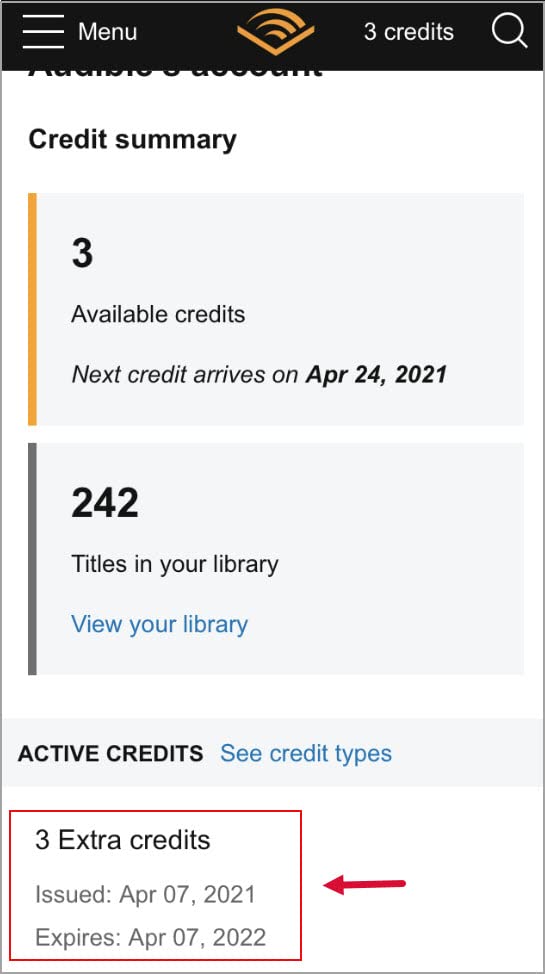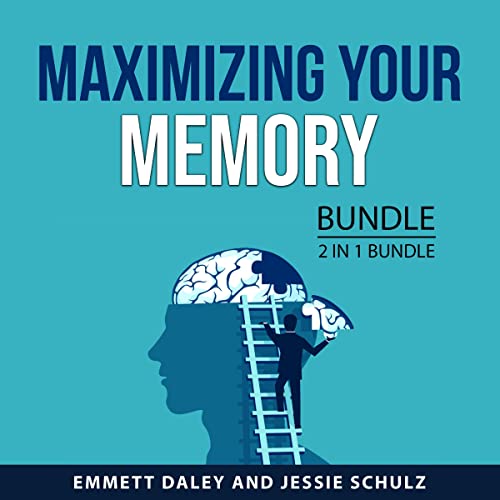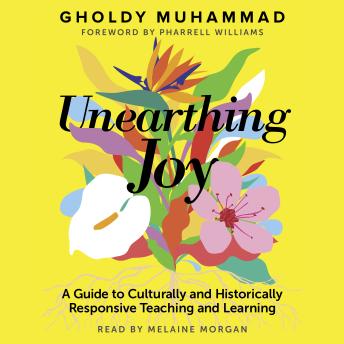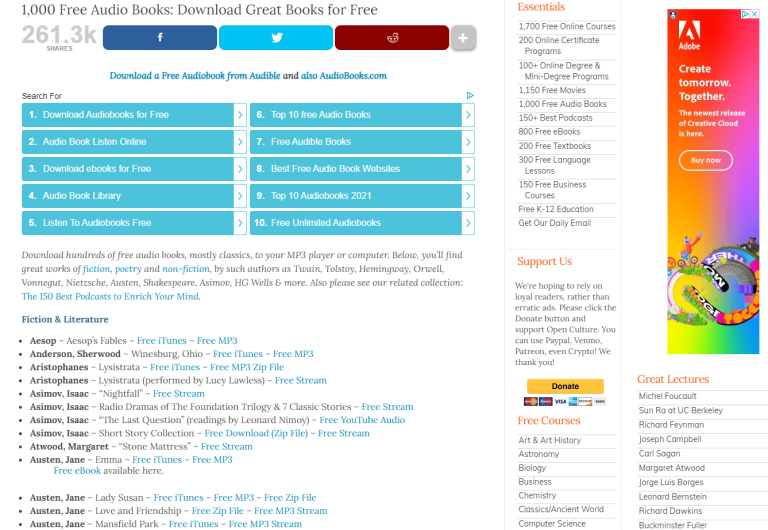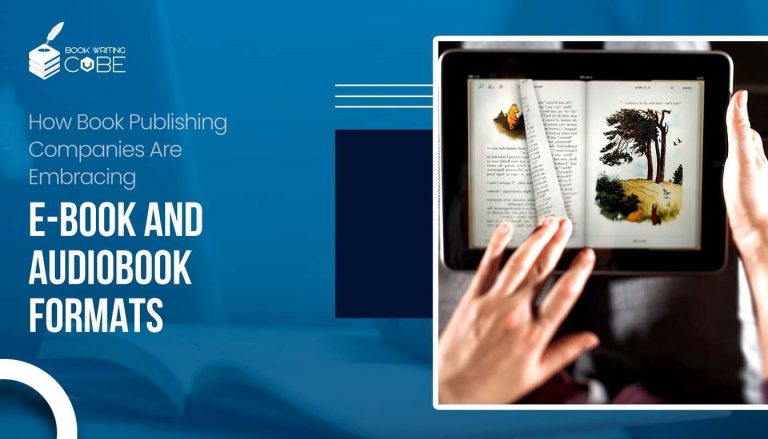How To Download Audiobooks On Audiobooks.com App
If you’re a bookworm who loves to dive into captivating stories while on the go, then you’re in luck! Today, we’re going to explore the wonderful world of audiobooks and learn how to download them on the Audiobooks.com app. So, grab your headphones and get ready to embark on a literary adventure like no other!
In this digital age, convenience is key, and the Audiobooks.com app is here to make your reading experience seamless and enjoyable. With just a few taps, you can have access to a vast library of audiobooks, ranging from bestsellers to hidden gems. Whether you’re commuting, exercising, or simply relaxing at home, the Audiobooks.com app allows you to bring your favorite stories with you wherever you go. So, let’s dive in and discover how easy it is to download audiobooks on this incredible app.
How to Download Audiobooks on Audiobooks.com App
- Step 1: Open the Audiobooks.com app on your device.
- Step 2: Search for the audiobook you want to download using the search bar.
- Step 3: Once you have found the audiobook, tap on it to open the details page.
- Step 4: On the details page, you will see a download button. Tap on it to begin the download.
- Step 5: The audiobook will start downloading to your device. You can track the progress in the downloads section of the app.
- Step 6: Once the download is complete, you can start listening to the audiobook offline.
![]()
How to Download Audiobooks on Audiobooks.com App
Audiobooks have become increasingly popular as a convenient way to enjoy books on the go. With the Audiobooks.com app, you can easily download and listen to your favorite audiobooks anytime, anywhere. In this article, we will guide you through the process of downloading audiobooks on the Audiobooks.com app.
Step 1: Install the Audiobooks.com App
To get started, you need to have the Audiobooks.com app installed on your device. The app is available for both iOS and Android devices and can be downloaded from the respective app stores. Once you have installed the app, open it and sign in to your Audiobooks.com account. If you don’t have an account, you can easily create one within the app.
Step 1.1: Creating an Account
If you’re new to Audiobooks.com, you’ll need to create an account before you can start downloading audiobooks. Simply tap on the “Sign Up” button on the app’s login screen and follow the prompts to create your account. You may be asked to provide some personal information and payment details if you choose to subscribe to Audiobooks.com’s membership plans.
Step 1.2: Logging In
If you already have an Audiobooks.com account, you can log in with your existing credentials. Enter your email address and password on the app’s login screen and tap on the “Sign In” button. If you’ve forgotten your password, you can tap on the “Forgot Password” link to reset it.
Step 2: Browsing and Searching for Audiobooks
Once you’re logged in to the Audiobooks.com app, you can start browsing and searching for audiobooks to download. The app offers a vast library of audiobooks across various genres, so you’re sure to find something that suits your taste. You can browse the featured sections, explore different genres, or use the search bar to find specific titles or authors.
Step 2.1: Browsing Featured Sections
The Audiobooks.com app provides curated collections and featured sections to help you discover new audiobooks. These sections may include new releases, bestsellers, staff picks, and more. Simply tap on a featured section to view the audiobooks available within that category. You can scroll through the list and tap on an audiobook to learn more about it.
Step 2.2: Exploring Genres
If you have a specific genre in mind, you can explore the different genres available on the Audiobooks.com app. From mystery and romance to self-help and science fiction, there’s a genre for every interest. Tap on the “Genres” tab in the app’s menu to view the list of available genres. Select a genre to see the audiobooks within that category.
Step 3: Downloading Audiobooks
Once you have found an audiobook you want to listen to, you can download it to your device for offline listening. This allows you to enjoy your audiobooks even when you don’t have an internet connection. To download an audiobook, follow these steps:
Step 3.1: Selecting an Audiobook
Tap on the audiobook you want to download to view its details page. Here, you’ll find information about the book, such as the author, narrator, duration, and a brief summary. You may also see reviews and ratings from other users. If you’re interested in the audiobook, tap on the “Download” button to start the download process.
Step 3.2: Managing Downloads
Once you have initiated the download, you can monitor its progress in the app’s download manager. To access the download manager, tap on the “Downloads” tab in the app’s menu. Here, you’ll see a list of all your ongoing and completed downloads. You can pause, resume, or cancel downloads as needed. Once a download is complete, the audiobook will be available in your library for offline listening.
Step 4: Listening to Audiobooks
Now that you have downloaded audiobooks on the Audiobooks.com app, you can start listening to them. To access your downloaded audiobooks, go to the app’s library or “My Books” section. Here, you’ll find all the audiobooks you have downloaded or purchased. Simply tap on an audiobook to start listening. The app provides playback controls, such as play, pause, skip, and rewind, to enhance your listening experience.
Step 4.1: Customizing Playback Settings
The Audiobooks.com app allows you to customize your playback settings to suit your preferences. You can adjust the playback speed, set a sleep timer to automatically stop playback after a certain duration, and choose between streaming or downloading audiobooks. These settings can be accessed through the app’s settings menu.
Step 4.2: Syncing Across Devices
If you use the Audiobooks.com app on multiple devices, you can sync your progress across them. This means that you can seamlessly switch between devices and continue listening from where you left off. To enable syncing, sign in to the same Audiobooks.com account on all your devices. The app will automatically sync your progress, bookmarks, and library across devices.
With the Audiobooks.com app, downloading and listening to audiobooks has never been easier. Follow the steps outlined in this article, and you’ll be enjoying your favorite books in audio format in no time. Happy listening!
Key Takeaways: How to Download Audiobooks on Audiobooks.com App
- Open the Audiobooks.com app on your device.
- Sign in to your account or create a new one if you don’t have an existing account.
- Use the search bar to find the audiobook you want to download.
- Once you’ve found the audiobook, tap on it to view the details page.
- Look for the “Download” button and tap on it to start the download process.
Frequently Asked Questions
How do I download audiobooks on the Audiobooks.com app?
To download audiobooks on the Audiobooks.com app, follow these steps:
1. Open the Audiobooks.com app on your device.
2. Sign in to your account or create a new one if you don’t have an account yet.
3. Browse or search for the audiobook you want to download.
4. Once you’ve found the audiobook, tap on it to view the details page.
5. On the details page, you’ll see an option to download the audiobook. Tap on it to start the download.
6. The audiobook will start downloading to your device. Depending on the size of the audiobook and your internet connection, it may take some time to complete the download.
7. Once the download is complete, you can listen to the audiobook offline by going to your library and selecting the downloaded audiobook.
Can I download audiobooks for offline listening on the Audiobooks.com app?
Yes, you can download audiobooks for offline listening on the Audiobooks.com app. This allows you to listen to your favorite audiobooks even when you don’t have an internet connection.
To download an audiobook for offline listening, simply find the audiobook you want to download and tap on the download button. The audiobook will then be downloaded to your device, and you can access it anytime from your library, even without an internet connection.
Is there a limit to the number of audiobooks I can download on the Audiobooks.com app?
No, there is no limit to the number of audiobooks you can download on the Audiobooks.com app. You can download as many audiobooks as your device’s storage allows.
However, it’s important to note that audiobooks can take up a significant amount of storage space, especially if you download multiple audiobooks. Make sure you have enough storage available on your device before downloading a large number of audiobooks.
Can I delete downloaded audiobooks from the Audiobooks.com app?
Yes, you can delete downloaded audiobooks from the Audiobooks.com app to free up storage space on your device. Here’s how:
1. Open the Audiobooks.com app and go to your library.
2. Find the downloaded audiobook you want to delete.
3. Swipe left or right on the audiobook to reveal the delete option.
4. Tap on the delete option to remove the audiobook from your device.
Please note that deleting a downloaded audiobook will only remove it from your device. The audiobook will still be available in your library, and you can re-download it anytime if needed.
Can I listen to downloaded audiobooks on multiple devices using the Audiobooks.com app?
Yes, you can listen to downloaded audiobooks on multiple devices using the Audiobooks.com app. As long as you’re signed in to the same Audiobooks.com account on all your devices, you’ll be able to access and listen to your downloaded audiobooks.
Simply open the Audiobooks.com app on the device you want to listen to the audiobook on, go to your library, and select the downloaded audiobook. The audiobook will start playing, and you can enjoy listening to it on that device.
How to Get Audiobooks for FREE | Download Paid Audiobooks for FREE!
Final Thoughts
So there you have it! Now you know how to download audiobooks on the Audiobooks.com app. It’s a breeze, isn’t it? With just a few simple steps, you can have a world of captivating stories and knowledge right at your fingertips.
Whether you’re a bookworm looking for a new way to enjoy literature or someone who wants to make the most of their commute or workout, the Audiobooks.com app has got you covered. With its user-friendly interface and vast library of titles, you’ll never run out of options.
Not only does the app make it easy to discover, download, and listen to your favorite audiobooks, but it also offers convenient features like bookmarking, speed control, and offline listening. Plus, with the ability to sync your progress across devices, you can seamlessly switch between your phone, tablet, and computer without missing a beat.
So what are you waiting for? Dive into the world of audiobooks and let your imagination run wild. Whether you’re into thrilling mysteries, heartwarming romances, or thought-provoking non-fiction, the Audiobooks.com app has something for everyone. Happy listening!