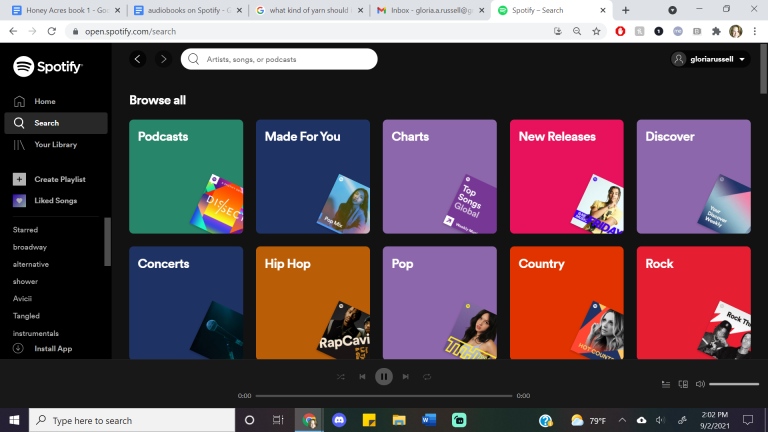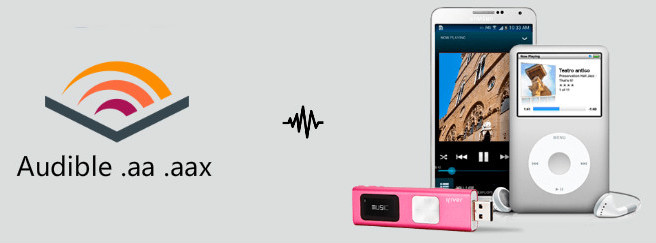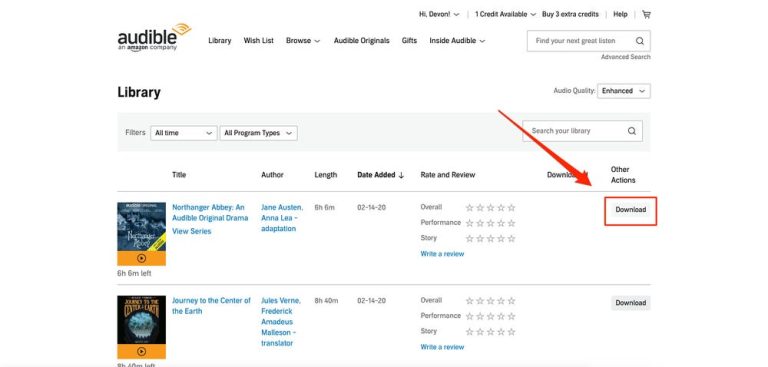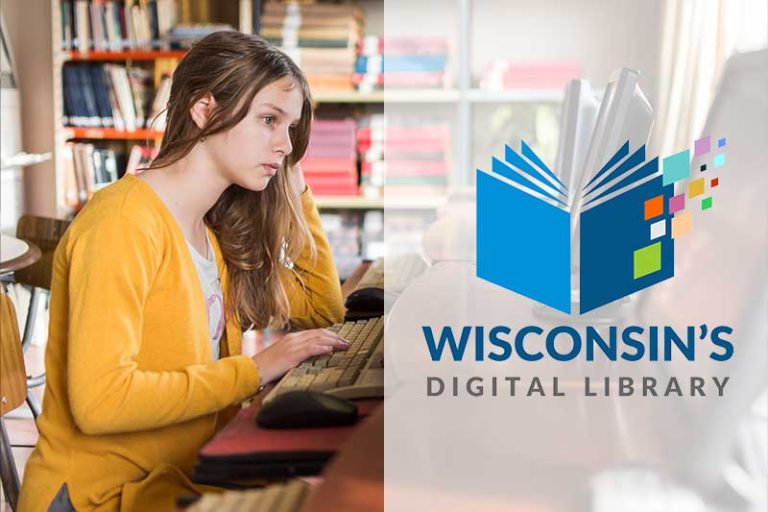How To Download Audiobooks On Apple Books App
Ready to dive into the world of audiobooks? If you’re an avid reader or just love the idea of listening to a captivating story, then you’re in luck! In this article, we’re going to show you how to download audiobooks on the Apple Books app. Whether you want to listen to the latest bestseller, a self-help book, or a classic novel, we’ve got you covered. So, grab your headphones and get ready to embark on a literary adventure!
The Apple Books app offers a vast collection of audiobooks that you can access with just a few taps. Gone are the days of carrying around bulky books or getting lost in the pages. With this user-friendly app, you can have a whole library at your fingertips. So, let’s get started on this journey of discovering how to download audiobooks on the Apple Books app and bring your favorite stories to life. Get ready to immerse yourself in the power of words, as we guide you through the simple steps to access your favorite audiobooks.
- Open the Apple Books app on your iPhone or iPad.
- Tap on the “Audiobooks” tab at the bottom of the screen.
- Browse through the audiobooks or use the search bar to find a specific title.
- Once you’ve found the audiobook you want to download, tap on it.
- On the audiobook’s page, tap on the “Sample” or “Buy” button.
- If you tap on “Sample,” you’ll be able to listen to a preview of the audiobook. If you tap on “Buy,” you’ll be prompted to purchase the audiobook.
- After purchasing or sampling the audiobook, it will start downloading to your device.
- Once the download is complete, you can access and listen to the audiobook from your Library.
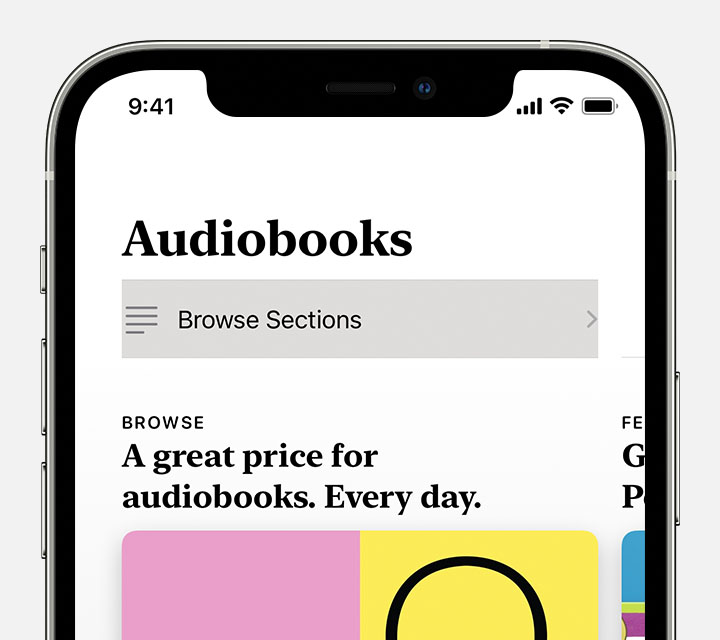
How to Download Audiobooks on Apple Books App
Audiobooks are a great way to enjoy your favorite books while on the go. With the Apple Books app, you can easily access and download a wide range of audiobooks to listen to at your convenience. Whether you’re a fan of fiction, non-fiction, or self-help books, the Apple Books app has a vast library of audiobooks to choose from. In this article, we will guide you through the process of downloading audiobooks on the Apple Books app and provide you with some useful tips to enhance your listening experience.
Step 1: Open the Apple Books App
To download audiobooks on your Apple device, start by opening the Apple Books app. If you don’t have the app installed, you can download it from the App Store. Once you have the app open, you will be greeted with the home screen, which displays various book recommendations and categories.
Step 2: Search for Audiobooks
To find audiobooks, tap on the search icon located at the bottom right corner of the screen. You can either search for a specific book title or browse through the different genres and categories available. The Apple Books app offers a wide selection of audiobooks, including bestsellers, classics, and new releases.
Once you find an audiobook you’re interested in, tap on it to view more details. You will see a brief synopsis of the book, ratings and reviews from other users, and the option to listen to a sample of the audiobook.
Step 3: Purchase or Download Free Audiobooks
If the audiobook you want to listen to is not available for free, you will need to purchase it. Tap on the price or “Get” button to initiate the purchase process. You may be prompted to enter your Apple ID password or use Face ID/Touch ID for authentication.
If you’re looking for free audiobooks, you can explore the “Top Free” section or search for audiobooks labeled as free. These are often promotional offers or books in the public domain.
Downloading and Listening to Audiobooks
Step 4: Access Your Library
After purchasing or downloading an audiobook, it will be added to your library. To access your library, tap on the “Library” tab located at the bottom of the screen. Here, you will find all the audiobooks you have purchased or downloaded.
Step 5: Download Audiobooks for Offline Listening
To download an audiobook for offline listening, tap on the cloud icon next to the book’s title. This will initiate the download process, and the book will be stored on your device for you to listen to when you’re not connected to the internet. Keep in mind that audiobooks can take up a significant amount of storage space, so make sure you have enough free space on your device.
Step 6: Start Listening
Once the audiobook is downloaded, tap on its cover to start listening. The Apple Books app provides a user-friendly interface for controlling playback. You can pause, play, rewind, fast forward, and adjust the volume directly from the audiobook player screen.
Enhancing Your Audiobook Experience
1. Customize Playback Speed
The Apple Books app allows you to adjust the playback speed of the audiobook to your liking. If you prefer a faster pace, you can increase the speed, or if you want a slower and more relaxed experience, you can decrease the speed. Experiment with different speeds to find the one that suits your listening preferences.
2. Set Sleep Timer
If you enjoy falling asleep to audiobooks, the Apple Books app has a built-in sleep timer feature. You can set a specific duration, and the app will automatically stop playing the audiobook after the set time. This feature is especially useful if you like to listen to audiobooks before bed.
3. Take Notes and Bookmark
The Apple Books app allows you to take notes and bookmark specific sections of the audiobook. If you come across a particularly insightful quote or want to remember a specific part, you can highlight it and add a note. This feature makes it easy to revisit your favorite moments or refer back to important information.
In conclusion, downloading audiobooks on the Apple Books app is a simple and straightforward process. With a vast library of titles and user-friendly features, the app offers a delightful listening experience. Whether you’re commuting, working out, or simply relaxing at home, audiobooks provide a convenient way to enjoy literature. So, grab your headphones, open the Apple Books app, and embark on a journey through the world of storytelling.
Key Takeaways: How to Download Audiobooks on Apple Books App
- Open the Apple Books app on your device.
- Tap the “Audiobooks” tab at the bottom of the screen.
- Browse the available audiobooks or search for a specific title.
- Select the audiobook you want to download.
- Tap the “Buy” or “Get” button to download the audiobook to your device.
Frequently Asked Questions
Here are some common questions and answers about downloading audiobooks on the Apple Books app:
1. Can I download audiobooks on the Apple Books app?
Yes, you can download audiobooks on the Apple Books app. The app offers a wide selection of audiobooks that you can purchase and download directly to your device. Whether you’re using an iPhone, iPad, or iPod touch, you can easily access and enjoy your favorite audiobooks.
To download an audiobook, simply open the Apple Books app and search for the title you’re interested in. Once you’ve found the audiobook you want, tap on it to view the details. Then, click on the “Buy” or “Get” button to initiate the download. The audiobook will be added to your library and you can start listening to it right away.
2. Can I listen to audiobooks offline on the Apple Books app?
Yes, you can listen to audiobooks offline on the Apple Books app. Once you’ve downloaded an audiobook to your device, you don’t need an internet connection to listen to it. This is especially convenient if you’re traveling or in an area with limited or no internet access.
To listen to an audiobook offline, simply open the Apple Books app and go to your library. Find the downloaded audiobook and tap on it to start playing. You can pause, rewind, or fast forward through the audiobook just like you would with a regular audio player.
3. How do I delete audiobooks from the Apple Books app?
If you want to remove audiobooks from the Apple Books app, you can easily do so. Open the app and go to your library. Find the audiobook you want to delete and swipe left on it. A “Delete” button will appear. Tap on it to remove the audiobook from your library and free up storage space on your device.
Alternatively, you can also delete audiobooks by going to the “Library” tab, tapping on “Edit” in the top right corner, and selecting the audiobooks you want to remove. Then, tap on the “Delete” button to confirm the deletion. Keep in mind that deleting an audiobook will permanently remove it from your device, so make sure you have a backup if you want to keep it.
4. Can I transfer audiobooks from my computer to the Apple Books app?
Yes, you can transfer audiobooks from your computer to the Apple Books app. To do this, you’ll need to use iTunes. Connect your device to your computer and open iTunes. Click on the device icon in the top left corner of iTunes and go to the “Books” tab.
From there, you can select the audiobooks you want to transfer by dragging and dropping them into the iTunes window. Once the audiobooks are added to your iTunes library, you can sync your device to transfer them to the Apple Books app. Make sure you have the latest version of iTunes and the Apple Books app for a smooth transfer process.
5. How do I adjust the playback speed of audiobooks on the Apple Books app?
The Apple Books app allows you to adjust the playback speed of audiobooks to suit your preference. To change the playback speed, open the app and go to the audiobook you’re currently listening to. Tap on the “Now Playing” bar at the bottom of the screen to access the playback controls.
In the playback controls, you’ll find a button with a speedometer icon. Tap on this button to reveal the playback speed options. You can choose from a range of speeds, such as 0.5x, 1x, 1.5x, and 2x. Select the speed that you find most comfortable and the audiobook will play at that speed.
How to Find Audiobooks on iPhone or iPad
Final Summary: Unlock a World of Audiobooks with Apple Books
So there you have it, my friends! Now you know exactly how to download audiobooks on the Apple Books app. It’s like having a portable library of stories, knowledge, and entertainment right at your fingertips. With just a few taps, you can dive into the captivating world of audiobooks and let your imagination run wild.
By following the simple steps outlined in this guide, you can easily find, purchase, and download your favorite audiobooks on the Apple Books app. Whether you’re a fan of thrilling mysteries, heartwarming romances, or thought-provoking non-fiction, there’s something for everyone in the vast collection of titles available.
Remember, the Apple Books app offers a seamless and user-friendly experience, allowing you to listen to your audiobooks anytime, anywhere. So the next time you’re commuting, working out, or simply relaxing at home, why not immerse yourself in an incredible audiobook and let the words transport you to another world?
Embrace the power of audiobooks and let them enrich your life. Happy listening!