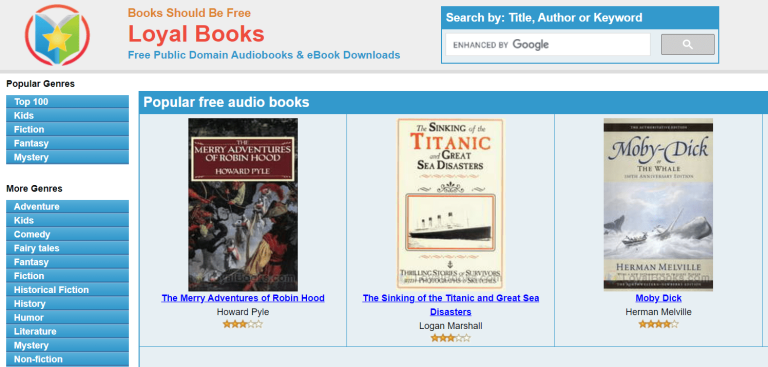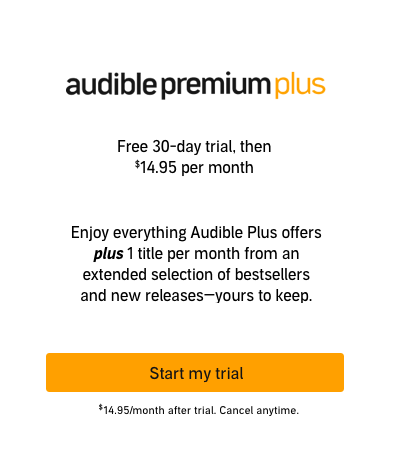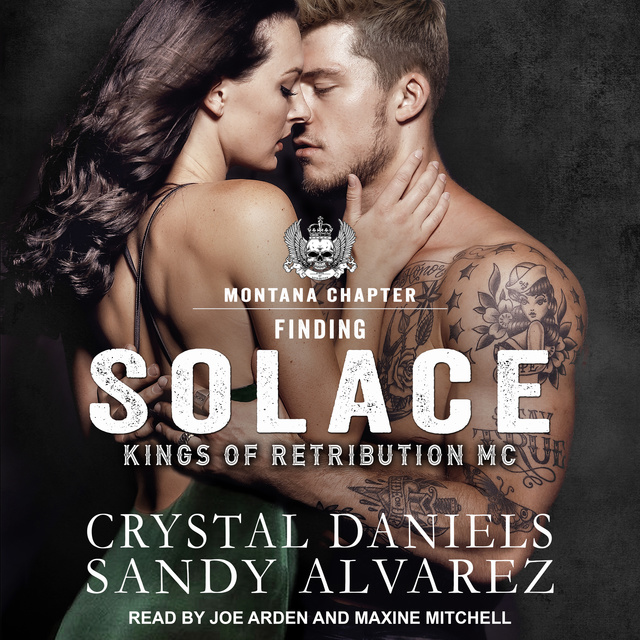How To Download Audiobooks On Amazon Fire Tablets
If you’re a bookworm who loves to devour stories on the go, then you’re in luck! In this article, we’re going to dive into the exciting world of audiobooks and show you how to download them on your Amazon Fire tablet. Whether you’re a fan of thrilling mysteries, epic fantasies, or inspiring self-help books, the Amazon Fire tablet is your gateway to a vast library of captivating audio adventures.
So, how exactly can you get your hands on these immersive stories? Fear not, because we’ve got you covered. In the following paragraphs, we’ll guide you step-by-step through the process of downloading audiobooks on your Amazon Fire tablet. Get ready to embark on a literary journey like never before, with the convenience of having your favorite books narrated to you wherever you are. Let’s dive in and unlock the world of audiobooks on your trusty Amazon Fire tablet!
How to Download Audiobooks on Amazon Fire Tablets
- Step 1: Open the Amazon Appstore on your Fire tablet.
- Step 2: Search for the Audible app and install it on your device.
- Step 3: Launch the Audible app and sign in with your Amazon account.
- Step 4: Browse the available audiobooks and select the one you want to download.
- Step 5: Tap the “Download” button next to the audiobook to start the download.
- Step 6: Once the download is complete, you can access your audiobooks in the “Library” section of the Audible app.
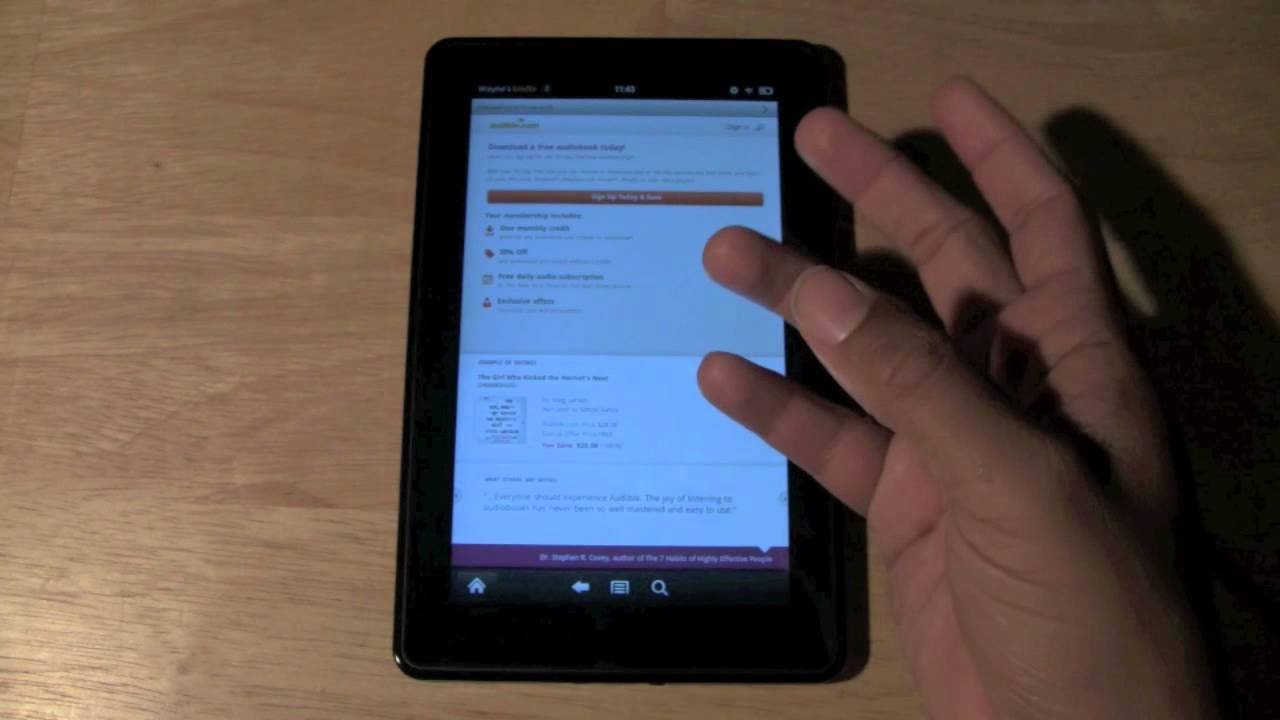
How to Download Audiobooks on Amazon Fire Tablets
Amazon Fire Tablets are a popular choice for those who love reading and listening to books. With their sleek design and user-friendly interface, these tablets provide a convenient way to access and enjoy audiobooks. In this article, we will guide you through the process of downloading audiobooks on Amazon Fire Tablets, so you can immerse yourself in captivating stories wherever you go.
Step 1: Set Up Your Amazon Account
Before you can start downloading audiobooks on your Amazon Fire Tablet, you need to make sure that your Amazon account is set up and linked to your tablet. If you don’t have an Amazon account yet, you can easily create one on the Amazon website. Once your account is set up, open the Amazon app on your Fire Tablet and sign in using your account credentials.
Step 1.1: Linking Your Amazon Account to Your Fire Tablet
To link your Amazon account to your Fire Tablet, go to the settings menu on your tablet and select “My Account.” From there, tap on “Register” or “Deregister” to link or unlink your Amazon account. Follow the on-screen instructions to complete the process.
Step 1.2: Installing the Kindle App
To access and download audiobooks on your Fire Tablet, you will need to install the Kindle app. Open the Amazon app store on your tablet and search for “Kindle.” Once you find the app, tap on “Install” to download and install it on your device. Once the installation is complete, open the Kindle app and sign in using your Amazon account.
Step 2: Browse and Select Audiobooks
Now that your Amazon account is set up and linked to your Fire Tablet, you can start browsing and selecting audiobooks to download. Open the Kindle app on your tablet and tap on the “Store” icon at the bottom of the screen. This will take you to the Kindle Store, where you can explore a vast selection of books and audiobooks.
Step 2.1: Navigating the Kindle Store
The Kindle Store offers various categories and genres to help you find the perfect audiobook. You can browse through bestsellers, new releases, or search for specific titles or authors. You can also filter the results by price or ratings to narrow down your options.
Step 2.2: Selecting an Audiobook
Once you find an audiobook that interests you, tap on its cover to view more details. You will see a description, reviews, and ratings to help you make an informed decision. If you’re unsure, you can also listen to a sample of the audiobook before purchasing it.
Step 3: Download and Listen to Audiobooks
After selecting an audiobook, it’s time to download it and start listening. Tap on the “Buy” or “Add to Library” button to purchase or add the audiobook to your library. If you have already purchased the audiobook, it will be added to your library automatically.
Step 3.1: Accessing Your Audiobook Library
To access your audiobook library, open the Kindle app on your Fire Tablet and tap on the “Library” icon at the bottom of the screen. This will display all the books and audiobooks you have purchased or added to your library. Locate the audiobook you want to listen to and tap on it to start playing.
Step 3.2: Adjusting Audiobook Settings
While listening to an audiobook, you can customize the playback settings to enhance your listening experience. Tap on the “Settings” icon in the audiobook player to access options such as playback speed, sleep timer, and bookmarking. You can also adjust the volume and skip forward or backward within the audiobook.
Step 4: Listening to Audiobooks Offline
One of the great features of Amazon Fire Tablets is the ability to download audiobooks for offline listening. This means you can enjoy your favorite books even when you don’t have an internet connection. To download an audiobook for offline listening, simply tap on the download button next to the audiobook in your library. Once the download is complete, you can access and listen to the audiobook without an internet connection.
Step 4.1: Managing Offline Audiobooks
To manage your offline audiobooks, go to the “Downloads” section in the Kindle app. This will show you all the audiobooks you have downloaded for offline listening. From there, you can remove audiobooks you no longer need or free up storage space on your device.
Step 4.2: Syncing Audiobooks Across Devices
If you have multiple Amazon devices, such as a Fire Tablet and a Kindle e-reader, you can sync your audiobooks across all devices. This allows you to seamlessly switch between devices and continue listening where you left off. To enable syncing, go to the settings menu in the Kindle app and make sure the “Whispersync for Voice” option is turned on.
Step 5: Exploring Additional Features
In addition to downloading and listening to audiobooks, Amazon Fire Tablets offer a range of additional features to enhance your reading and listening experience. You can customize the display settings, adjust the font size, and even enable immersive reading mode. Take some time to explore these features and make the most out of your Amazon Fire Tablet.
By following these steps, you can easily download and enjoy audiobooks on your Amazon Fire Tablet. Whether you’re a bookworm or a casual reader, having access to a vast library of audiobooks can provide endless entertainment and knowledge. So, grab your Fire Tablet, find your favorite audiobook, and immerse yourself in a world of storytelling.
Key Takeaways: How to Download Audiobooks on Amazon Fire Tablets
- Make sure your Amazon Fire tablet is connected to the internet.
- Open the Amazon Appstore on your tablet.
- Search for the audiobook you want to download.
- Tap on the audiobook to view its details.
- Click on the “Buy” or “Download” button to start the download.
Frequently Asked Questions
How do I download audiobooks on my Amazon Fire tablet?
Downloading audiobooks on your Amazon Fire tablet is a simple process. Follow these steps:
1. Open the Audible app on your Amazon Fire tablet.
2. Sign in to your Audible account or create a new one if you don’t have an account yet.
3. Browse through the available audiobooks and select the one you want to download.
4. Tap on the “Buy” or “Add to Library” button to purchase the audiobook or add it to your library.
5. Once the audiobook is in your library, tap on the “Download” button to start downloading it to your device.
6. Wait for the download to complete, and then you can start listening to your audiobook offline.
Can I download audiobooks from sources other than Audible on my Amazon Fire tablet?
Yes, you can download audiobooks from sources other than Audible on your Amazon Fire tablet. However, the process may vary depending on the source you are using. Some audiobook providers may have their own apps that you can download and use to access their audiobooks. Others may allow you to download the audiobooks in a compatible format and transfer them to your Amazon Fire tablet using a computer. Make sure to check the specific instructions provided by the audiobook source you are using.
Keep in mind that Audible is the most popular and widely used audiobook platform, and it offers a vast selection of audiobooks for you to choose from.
Do I need an internet connection to download audiobooks on my Amazon Fire tablet?
Yes, you will need an internet connection to download audiobooks on your Amazon Fire tablet. The initial download of the audiobook requires an internet connection to transfer the file to your device. However, once the audiobook is downloaded, you can listen to it offline without an internet connection.
If you are concerned about using mobile data to download audiobooks, you can connect to a Wi-Fi network before starting the download to avoid using your mobile data plan.
Can I listen to audiobooks while using other apps on my Amazon Fire tablet?
Yes, you can listen to audiobooks while using other apps on your Amazon Fire tablet. The Audible app allows you to play audiobooks in the background while you use other apps or perform other tasks on your device.
Simply start playing the audiobook in the Audible app, and then switch to the app you want to use. The audiobook will continue playing in the background, and you can control playback using the notification or lock screen controls.
How do I manage my downloaded audiobooks on my Amazon Fire tablet?
To manage your downloaded audiobooks on your Amazon Fire tablet, follow these steps:
1. Open the Audible app on your Amazon Fire tablet.
2. Tap on the “Library” tab at the bottom of the screen.
3. You will see a list of your downloaded audiobooks. Tap on the one you want to manage.
4. In the audiobook details page, you can control playback, adjust playback speed, add bookmarks, and access other options.
5. To delete a downloaded audiobook from your device, tap on the “…” (ellipsis) button next to the audiobook and select “Remove from Device.”
By managing your downloaded audiobooks, you can free up storage space on your Amazon Fire tablet and keep your library organized.
Final Thoughts
Now that you know how to download audiobooks on your Amazon Fire tablet, you can dive into a world of captivating stories and immersive narratives. With just a few simple steps, you can have your favorite books at your fingertips, ready to accompany you on your daily adventures, whether you’re commuting, exercising, or simply relaxing at home.
Remember, the key is to make sure you have the Audible app installed on your Fire tablet, and then you can easily browse, purchase, and download audiobooks directly to your device. With a wide range of genres and titles to choose from, you’ll never run out of options for your next literary escape.
So, go ahead and explore the vast library of audiobooks available on Amazon. Get lost in the pages of a thrilling mystery, laugh along with a heartwarming comedy, or expand your knowledge with a captivating non-fiction book. The possibilities are endless, and with your Amazon Fire tablet, the world of audiobooks is right at your fingertips. Happy listening!