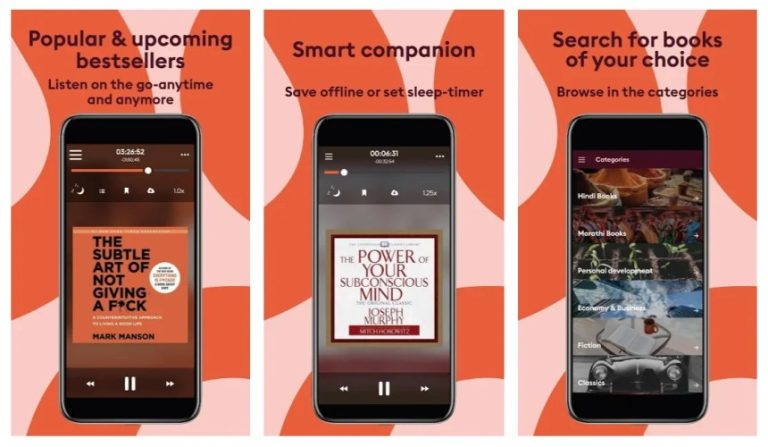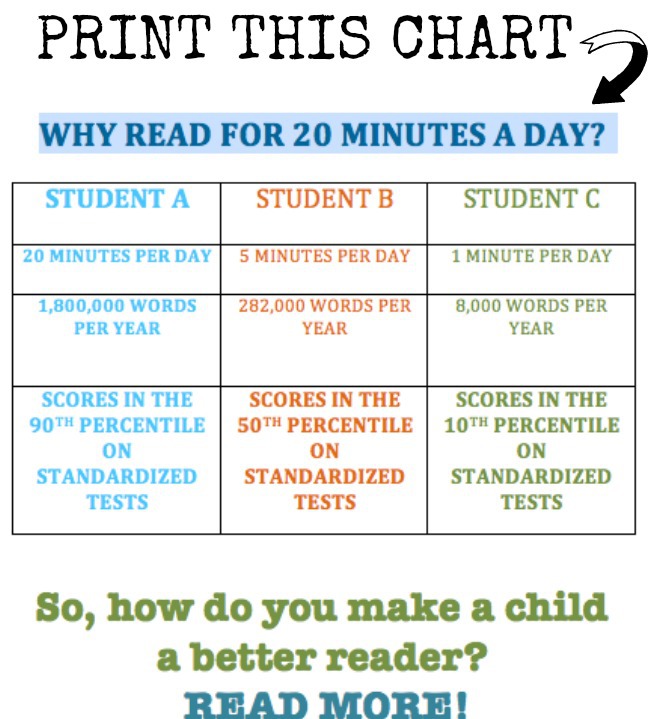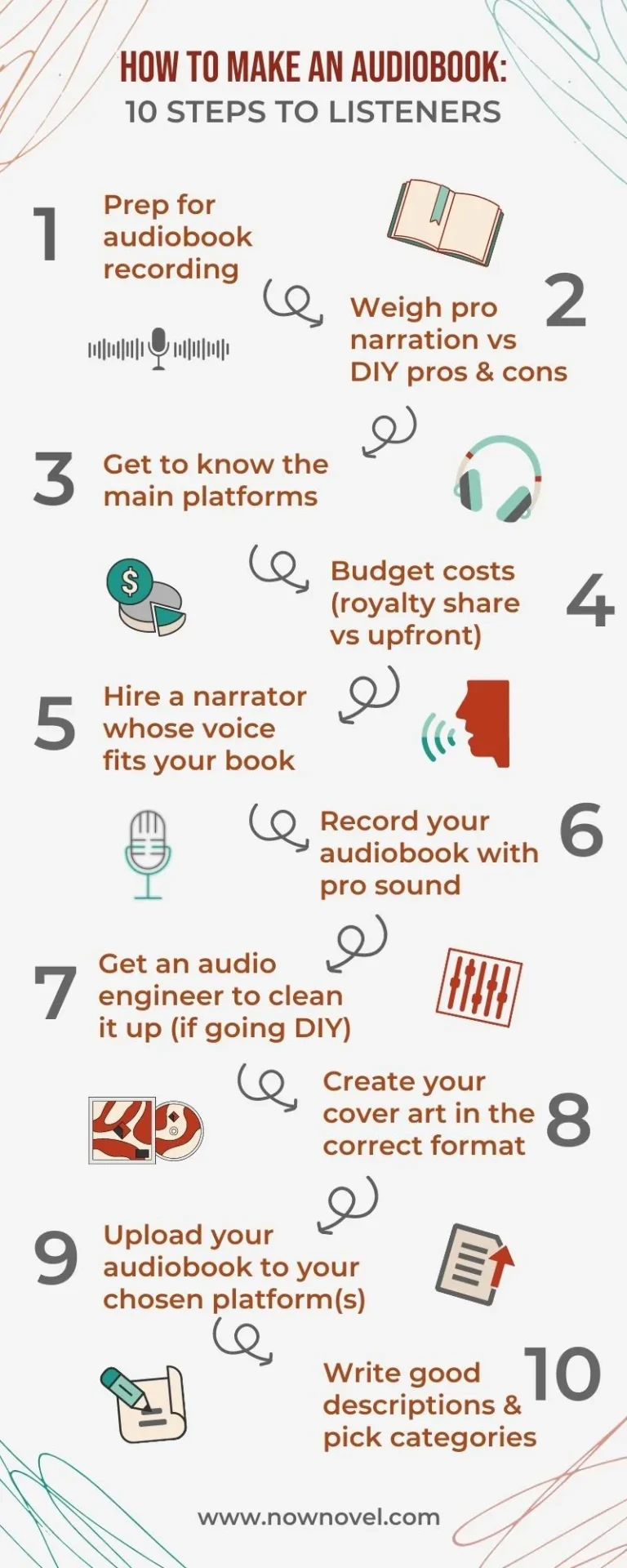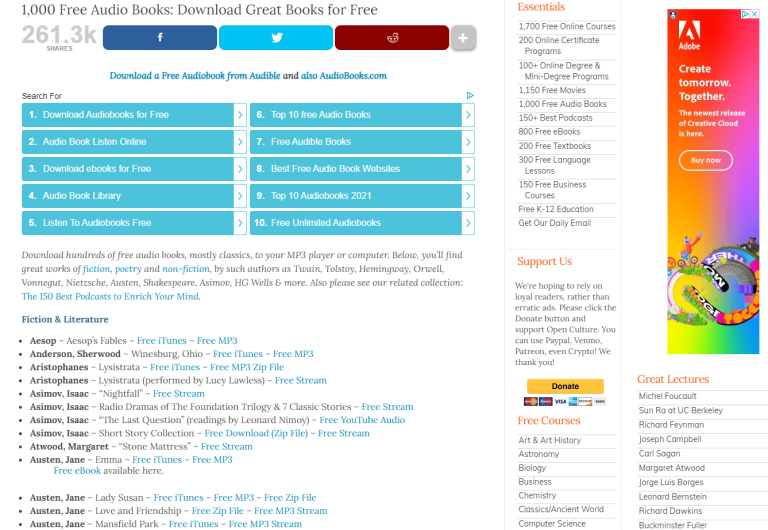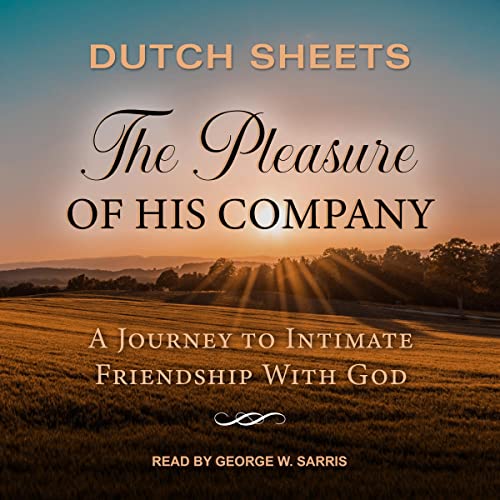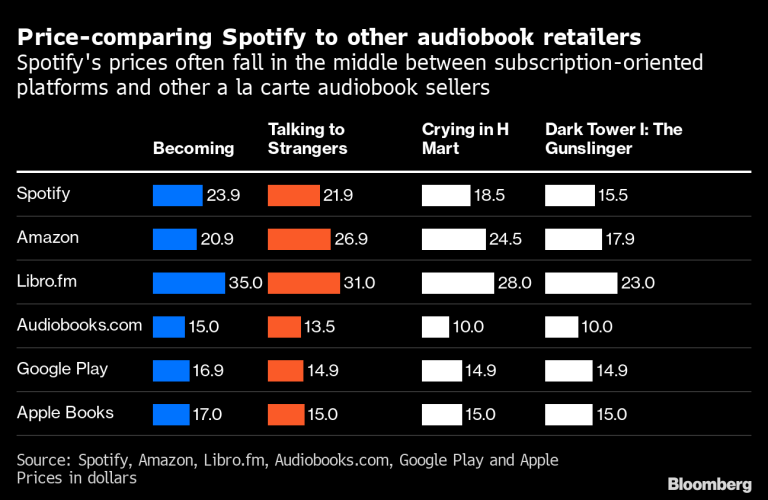How Do I Play Downloaded Audible?
So, you’ve just downloaded an audiobook from Audible and you’re ready to dive into a world of captivating storytelling. But now you’re wondering, “How do I play downloaded Audible?” Don’t worry, my friend, I’ve got you covered! In this article, we’re going to explore the simple steps to play your downloaded Audible content and enjoy your favorite books on the go.
Playing your downloaded Audible content is as easy as pie. Once you’ve downloaded your audiobook onto your device, whether it’s a smartphone, tablet, or computer, all you need is the Audible app. Simply open the Audible app and navigate to your library, where you’ll find all your downloaded audiobooks waiting to be played. Just tap on the book you want to listen to, and voila! You’ll be transported to a world of imagination and storytelling in no time. So, let’s dive in and get those audiobooks playing!
- Open the Audible app on your device.
- Sign in to your Audible account.
- Tap on the Library tab to view your downloaded books.
- Select the book you want to play.
- Tap on the play button to start listening.
Enjoy your downloaded Audible books and happy listening!
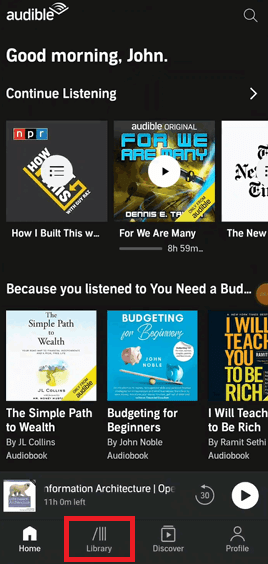
How to Play Downloaded Audible: A Step-by-Step Guide
Playing downloaded Audible books is a convenient way to enjoy your favorite audiobooks on the go. Whether you’re commuting, exercising, or simply relaxing at home, having your audiobooks readily available offline allows you to immerse yourself in captivating stories or gain knowledge from informative non-fiction. In this guide, we will walk you through the process of playing downloaded Audible books on various devices, ensuring a seamless listening experience.
Playing Audible on Your Smartphone or Tablet
When it comes to playing downloaded Audible books, your smartphone or tablet is a versatile device that offers convenience and portability. Follow these steps to enjoy your Audible books on your mobile device:
Step 1: Download the Audible App
To begin, download the Audible app from your device’s app store. The app is available for both iOS and Android devices, making it accessible to a wide range of users. Once downloaded, open the app and sign in to your Audible account or create a new one if you haven’t already.
Step 2: Access Your Library
After signing in to the Audible app, navigate to your library where all your downloaded books are stored. You can access your library by tapping on the “Library” tab at the bottom of the screen. Here, you will find a list of all your downloaded Audible books.
Step 3: Choose a Book to Play
Once you’re in your library, browse through your downloaded books and select the one you’d like to play. Tap on the book cover to open it and reveal additional options.
Step 4: Adjust Playback Settings
Before playing your Audible book, you have the option to adjust various playback settings to enhance your listening experience. You can change the playback speed, set a sleep timer, or enable narration speed control, among other options. Explore these settings to personalize your listening experience.
Step 5: Start Playing
Finally, tap the “Play” button to start listening to your downloaded Audible book. The app will remember your progress, allowing you to seamlessly resume where you left off whenever you return to the book.
Playing Audible books on your smartphone or tablet provides a convenient and portable way to enjoy your favorite audiobooks. Whether you’re traveling or going about your daily routine, having your Audible library at your fingertips ensures that you can always dive into a captivating story or expand your knowledge.
Playing Audible on Your Kindle eReader
If you prefer reading on your Kindle eReader but still want to enjoy audiobooks, you’ll be pleased to know that many Kindle devices offer Audible integration. Follow these steps to play downloaded Audible books on your Kindle eReader:
Step 1: Ensure Audible Integration
First, make sure your Kindle eReader has Audible integration. Not all Kindle devices support audiobooks, so check whether your specific model is compatible. If your Kindle does not have built-in Audible capabilities, consider using the Audible app on a compatible smartphone or tablet instead.
Step 2: Connect to Wi-Fi
Ensure that your Kindle eReader is connected to Wi-Fi to download and access your Audible books. Without an internet connection, you won’t be able to synchronize your library or download new books.
Step 3: Open Your Library
On your Kindle eReader, navigate to the “Library” section, which displays all your available books. Use the directional buttons to scroll through the list until you find your downloaded Audible book.
Step 4: Select the Book
Once you’ve located your Audible book, select it by pressing the center button on your Kindle eReader. This will open the book and allow you to access additional playback options.
Step 5: Start Listening
With the book open, press the “Play” button to start listening to your downloaded Audible book. You can adjust the volume, skip chapters, or bookmark specific sections by using the buttons on your Kindle eReader. Enjoy your audiobook at your own pace, immersing yourself in the captivating narration.
Playing Audible books on your Kindle eReader offers a unique reading experience that combines the convenience of an eReader with the immersive qualities of audiobooks. Whether you’re enjoying a novel or delving into a self-improvement book, your Kindle eReader allows you to switch seamlessly between reading and listening.
Playing Audible on Your Computer
If you prefer listening to Audible books on your computer, you can do so by following these steps:
Step 1: Install Audible Manager
To begin, download and install Audible Manager, a desktop application that allows you to play and manage your Audible library on your computer. Visit the Audible website and locate the download link for Audible Manager.
Step 2: Sign In to Audible Manager
After installing Audible Manager, launch the application and sign in using your Audible account credentials. Once signed in, Audible Manager will synchronize with your library, displaying all your downloaded books.
Step 3: Choose a Book to Play
From the Audible Manager interface, select the Audible book you want to play. You can browse through your library by clicking on the “Library” tab, which displays all your downloaded books.
Step 4: Adjust Playback Settings
Prior to playing your Audible book, you can customize the playback settings to suit your preferences. Adjust the volume, select the playback speed, or enable features such as sleep mode or narration speed control.
Step 5: Start Playing
Once you’ve configured your playback settings, click the “Play” button to start listening to your downloaded Audible book on your computer. You can pause, resume, or skip sections using the playback controls provided by Audible Manager.
Playing Audible books on your computer offers a convenient option for those who spend a significant amount of time at their desk or prefer the larger screen of a computer. Whether you’re working, studying, or simply relaxing, your computer provides a versatile platform for enjoying your favorite audiobooks.
Additional Tips for a Seamless Audible Experience
Playing downloaded Audible books is just the beginning. To enhance your Audible experience, consider the following tips:
- Sync your devices: Ensure that your Audible library is synchronized across all your devices to seamlessly switch between different platforms.
- Create custom playlists: Organize your audiobooks into playlists based on genres, moods, or themes to easily access your favorite titles.
- Utilize Whispersync for Voice: If your device supports Whispersync for Voice, you can seamlessly switch between reading on your Kindle and listening to the audiobook version.
- Explore Audible Originals: Audible offers a range of exclusive Audible Originals, including podcasts, audio series, and documentaries, providing a diverse listening experience.
By following these tips and utilizing the various features offered by Audible, you can maximize your enjoyment of downloaded Audible books and make the most of your audiobook collection.
Playing downloaded Audible books is a straightforward process on various devices, allowing you to immerse yourself in captivating stories or gain knowledge from informative non-fiction. Whether you choose to listen on your smartphone, Kindle eReader, or computer, Audible provides a seamless listening experience, ensuring that your favorite books are always at your fingertips.
Key Takeaways: How to Play Downloaded Audible
- To play downloaded Audible books, you need the Audible app on your device.
- Open the Audible app and sign in to your account.
- Tap on “Library” to access your downloaded books.
- Select the book you want to listen to from your library.
- Tap on the play button to start listening to your downloaded Audible book.
Frequently Asked Questions
Can I play downloaded Audible books on my computer?
Yes, you can play downloaded Audible books on your computer. Audible offers a desktop application called Audible Manager that allows you to import and play your downloaded audiobooks. Simply download and install Audible Manager from the Audible website, sign in to your Audible account, and you’ll be able to access and play your downloaded books on your computer.
In addition to Audible Manager, you can also play downloaded Audible books on your computer using compatible media players, such as iTunes or Windows Media Player. Once you’ve downloaded the audiobook files to your computer, you can import them into your preferred media player and listen to them at your convenience.
How do I play downloaded Audible books on my Android device?
To play downloaded Audible books on your Android device, you’ll need to install the Audible app from the Google Play Store. Once you’ve installed the app, sign in to your Audible account and you’ll be able to access and play your downloaded audiobooks.
The Audible app offers a user-friendly interface that allows you to browse and manage your audiobooks. Simply tap on the book you want to listen to, and it will start playing. You can also adjust the playback speed and customize other settings to enhance your listening experience.
Can I play downloaded Audible books on my iPhone or iPad?
Yes, you can play downloaded Audible books on your iPhone or iPad. To do so, you’ll need to download the Audible app from the App Store. Once you’ve installed the app, sign in to your Audible account and you’ll have access to your downloaded audiobooks.
The Audible app for iOS devices offers a seamless listening experience. You can easily navigate through your library, select the book you want to listen to, and start playing it. The app also provides features like bookmarking, sleep timer, and adjustable playback speed to enhance your audiobook experience.
How do I play downloaded Audible books on my Kindle?
To play downloaded Audible books on your Kindle e-reader or Kindle Fire tablet, you need to make sure that your device is registered to the same Amazon account as your Audible account. Once your devices are linked, you can download the Audible app from the Amazon Appstore and sign in to your Audible account to access your audiobooks.
Once you have the Audible app installed on your Kindle device, you can browse and play your downloaded audiobooks. Simply open the app, select the book you want to listen to, and start enjoying your audiobook experience on your Kindle.
Can I play downloaded Audible books on my smart speaker or smart home device?
Yes, you can play downloaded Audible books on compatible smart speakers or smart home devices. Devices like Amazon Echo, Google Nest, and Apple HomePod allow you to stream audiobooks from your Audible library using voice commands.
To play your downloaded Audible books, make sure your smart speaker or smart home device is connected to the internet and linked to your Audible account. Then, simply ask your device to play the desired book, and it will start playing through its built-in speakers. You can also control the playback using voice commands, such as pausing, skipping chapters, or adjusting the volume.
How to Download Audible Books on iPhone or iPad
Final Summary: How to Play Downloaded Audible Files
So, there you have it! Playing your downloaded Audible files is easier than ever. By following a few simple steps, you can enjoy your favorite audiobooks anytime, anywhere. First, make sure you have the Audible app installed on your device. Then, sign in to your Audible account and navigate to your library. From there, you can select the audiobook you want to listen to and tap on the play button. It’s as simple as that!
Remember, you can also customize your listening experience by adjusting the playback speed, setting a sleep timer, or even syncing your progress across multiple devices. With Audible, you have full control over how and when you enjoy your audiobooks. So go ahead, dive into a captivating story, learn something new, or simply unwind with a good book. The world of Audible is waiting for you!
In conclusion, playing downloaded Audible files is a breeze with the Audible app. Whether you’re a seasoned audiobook lover or just getting started, this user-friendly platform has everything you need to embark on a literary adventure. So grab your headphones, find a cozy spot, and let the magic of storytelling transport you to new worlds. Happy listening!