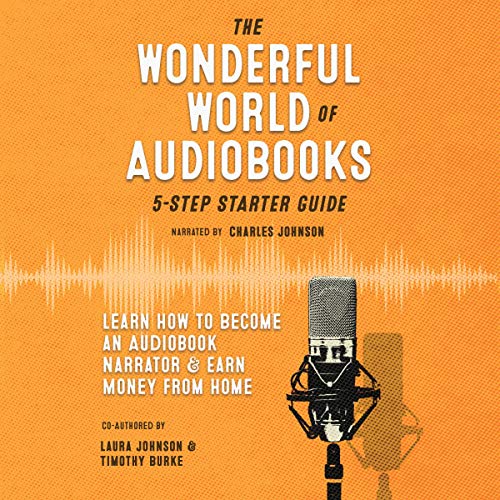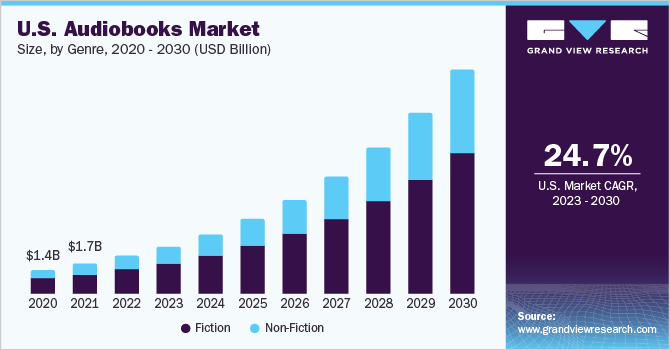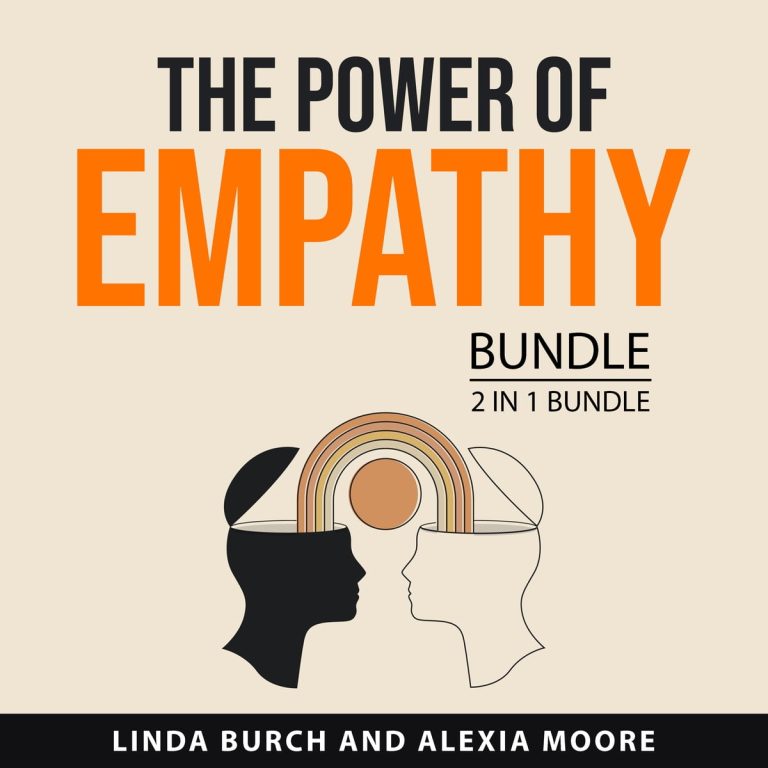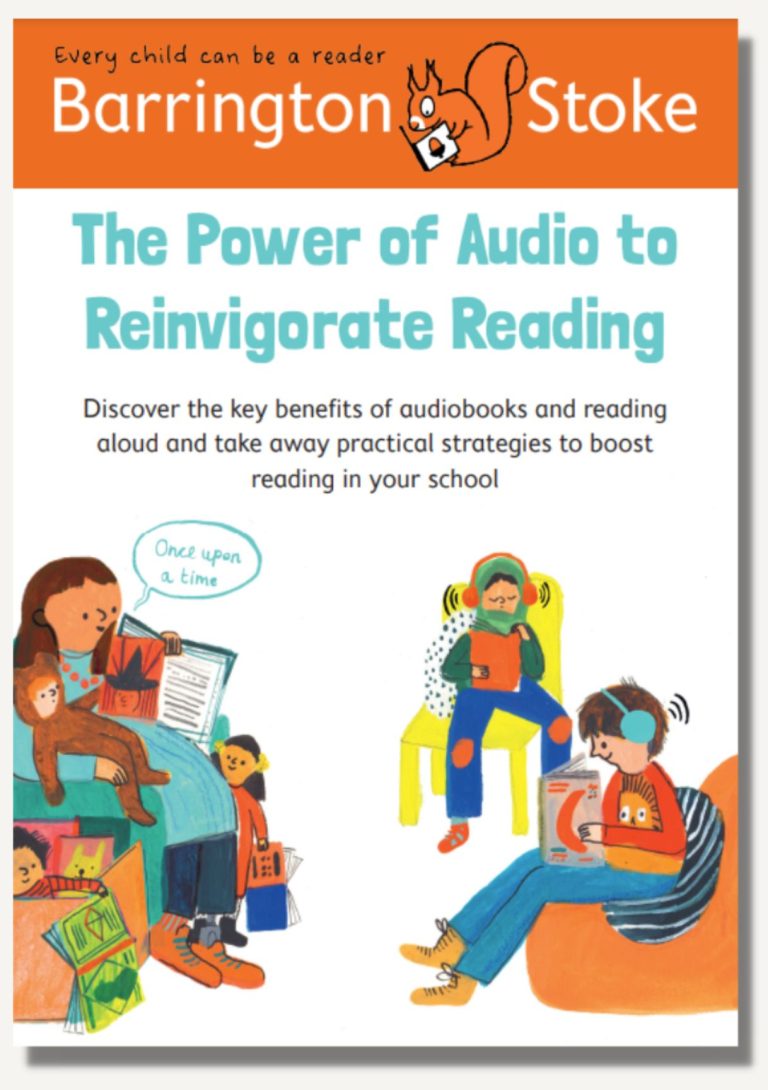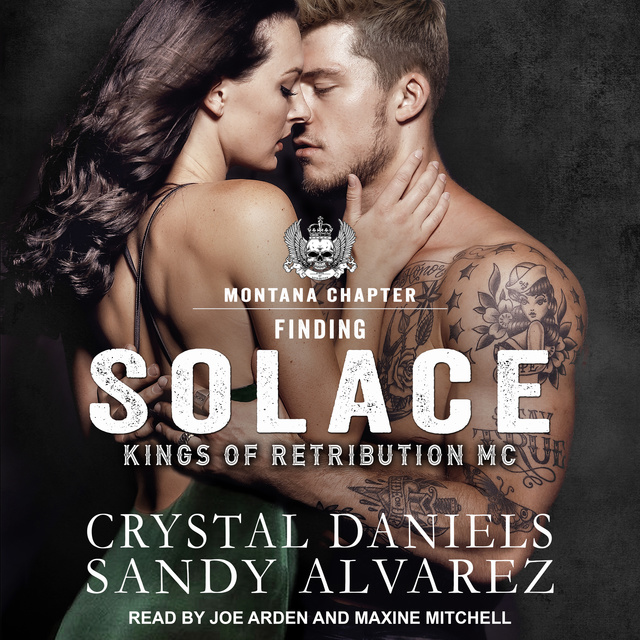How Do I Convert PDF To Audiobook On Android?
Looking to convert your PDFs into audiobooks on your Android device? Well, you’ve come to the right place! In this article, we’ll show you how to transform your PDF files into captivating audiobooks that you can listen to anytime, anywhere. Whether you’re a bookworm on the go or someone who prefers to listen rather than read, we’ve got you covered. So grab your headphones and let’s dive into the world of PDF to audiobook conversion on Android!
Converting PDFs to audiobooks can open up a whole new world of possibilities. Imagine being able to listen to your favorite novels, textbooks, or even work documents while you’re commuting, exercising, or simply relaxing. With the right tools and techniques, you can easily bring your PDFs to life with the power of narration. In this article, we’ll explore various methods, apps, and tips to help you convert your PDFs into engaging audiobooks on your Android device. So, without further ado, let’s get started on this exciting journey of turning words on a page into an immersive listening experience!

How to Convert PDF to Audiobook on Android: A Step-by-Step Guide
Are you looking for a convenient way to listen to your favorite books on the go? With the increasing popularity of audiobooks, many people are turning to audio versions of their favorite novels, self-help books, and educational materials. But what if you already have a PDF version of a book that you want to listen to? In this article, we will explore how to convert PDF to audiobook on Android devices, so you can enjoy your reading material in audio format wherever you are.
Why Convert PDF to Audiobook on Android?
There are several reasons why you might want to convert a PDF file to an audiobook on your Android device. Firstly, listening to an audiobook allows you to multitask and consume content while doing other activities such as driving, exercising, or cooking. It provides a convenient way to make the most of your time and continue learning or enjoying a story. Additionally, audiobooks are accessible to people with visual impairments or reading difficulties, making them an inclusive option for consuming written content.
To convert a PDF to an audiobook on Android, you will need to utilize specialized apps designed for this purpose. These apps use text-to-speech technology to convert the written text in a PDF file into spoken words. Depending on the app you choose, you may have additional features such as adjustable reading speed, voice options, and bookmarking capabilities. Now, let’s dive into the steps to convert a PDF to an audiobook on your Android device.
Step 1: Choose a PDF to Audiobook Converter App
The first step is to select a reliable PDF to audiobook converter app from the Google Play Store. There are several options available, so it’s important to read user reviews and consider the features that are important to you. Some popular apps include Voice Dream Reader, @Voice Aloud Reader, and NaturalReader. Once you have chosen the app that suits your needs, install it on your Android device.
Step 1.1: Voice Dream Reader
Voice Dream Reader is a highly recommended app for converting PDFs to audiobooks on Android. It offers a range of features such as customizable voices, adjustable reading speed, and highlighting options. The app supports multiple file formats including PDF, EPUB, and Word documents. To get started with Voice Dream Reader, follow these steps:
1. Download and install Voice Dream Reader from the Google Play Store.
2. Open the app and grant the necessary permissions.
3. Tap on the “Add” button to import the PDF file you want to convert.
4. Adjust the settings according to your preferences, such as voice selection and reading speed.
5. Tap the “Play” button to start listening to your PDF as an audiobook.
Step 1.2: @Voice Aloud Reader
Another popular app for converting PDFs to audiobooks on Android is @Voice Aloud Reader. This app supports various file formats and offers a user-friendly interface. Here’s how you can use @Voice Aloud Reader to convert a PDF to an audiobook:
1. Download and install @Voice Aloud Reader from the Google Play Store.
2. Launch the app and grant the necessary permissions.
3. Tap on the folder icon to import the PDF file you want to convert.
4. Customize the settings to your liking, such as voice preferences and reading speed.
5. Tap the “Play” button to start listening to your PDF as an audiobook.
Step 2: Import the PDF File into the App
Once you have installed your preferred PDF to audiobook converter app, it’s time to import the PDF file you want to convert. Most apps allow you to import files directly from your device’s storage or from cloud storage services like Google Drive or Dropbox. Locate the PDF file and select it within the app’s interface to proceed to the next step.
Step 3: Customize Settings and Start Conversion
After importing the PDF file, you can customize various settings to enhance your audiobook listening experience. These settings may include choosing a preferred voice, adjusting the reading speed, and enabling features like text highlighting. Experiment with the options available in your chosen app to find the settings that work best for you. Once you are satisfied with the settings, start the conversion process to transform the PDF into an audiobook.
Step 4: Enjoy Your PDF as an Audiobook
Congratulations! You have successfully converted your PDF file into an audiobook on your Android device. Now, you can sit back, relax, and enjoy listening to your favorite book or educational material. Most apps provide playback controls such as play, pause, skip, and rewind to enhance your listening experience. Feel free to explore the additional features offered by your chosen app to make the most out of your audiobook journey.
Conclusion
Converting a PDF to an audiobook on your Android device opens up a world of possibilities for enjoying written content in a new and convenient way. Whether you want to catch up on your reading while commuting or prefer listening to books instead of reading, the process is simple and accessible. By following the steps outlined in this article and using a reliable PDF to audiobook converter app, you can easily convert your PDF files into engaging audiobooks that can accompany you wherever you go. Give it a try and experience the joy of audio storytelling on your Android device.
Key Takeaways: How to Convert PDF to Audiobook on Android
- 1. Install a PDF to Audiobook converter app from the Google Play Store.
- 2. Open the app and select the PDF file you want to convert.
- 3. Choose the desired language and voice for the audiobook.
- 4. Customize the settings, such as the reading speed and voice pitch.
- 5. Start the conversion process and wait for the audiobook to be created.
Frequently Asked Questions
Are you looking for a way to convert your PDF files into audiobooks on your Android device? Look no further! We’ve got the answers you need to get started. Check out the following questions and answers to learn how to convert PDF to audiobook on Android:
Can I convert PDF to audiobook on Android without using any third-party apps?
Unfortunately, converting PDF to audiobook on Android requires the use of third-party apps. There are many apps available on the Google Play Store that specialize in converting PDF files to audiobooks. These apps have features that can accurately convert the text from PDFs into audio format, making it easier for you to listen to your favorite books or documents on the go.
One popular app for this purpose is Voice Aloud Reader. It allows you to select any PDF file from your device and converts it into an audiobook. You can customize the voice, speed, and other settings according to your preferences. Simply install the app from the Google Play Store, open it, import your PDF file, and start listening to your converted audiobook.
How do I convert PDF to audiobook on Android using Voice Aloud Reader?
Converting PDF to audiobook on Android using Voice Aloud Reader is simple and straightforward. Follow these steps:
1. Install Voice Aloud Reader from the Google Play Store.
2. Open the app and grant the required permissions.
3. Tap on the “Import” button and select the PDF file you want to convert.
4. Once the PDF file is imported, you can customize the voice, speed, and other settings.
5. Tap on the play button to start listening to your converted audiobook.
Are there any other apps I can use to convert PDF to audiobook on Android?
Yes, apart from Voice Aloud Reader, there are other apps available on the Google Play Store that can convert PDF files to audiobooks. Here are a few popular alternatives:
1. NaturalReader: This app offers a wide range of features for converting PDFs into audiobooks. It supports multiple languages and allows you to adjust the reading speed and voice.
2. @Voice Aloud Reader: Similar to Voice Aloud Reader, this app also converts PDFs into audiobooks. It has a user-friendly interface and supports various file formats.
3. PocketBook Reader: While primarily an e-book reader, PocketBook Reader also has a built-in text-to-speech feature that can convert PDFs into audiobooks.
These apps provide different features and options, so you can choose the one that suits your preferences and needs.
Can I convert scanned PDFs to audiobooks on Android?
Yes, you can convert scanned PDFs to audiobooks on Android, but it requires additional steps. Since scanned PDFs are essentially images, you first need to use an OCR (Optical Character Recognition) app to extract the text from the scanned PDF. Once the text is extracted, you can use a PDF to audiobook converter app, like Voice Aloud Reader or NaturalReader, to convert it into an audiobook.
OCR apps such as Adobe Scan, CamScanner, or Google Drive’s built-in OCR feature can help you extract the text from scanned PDFs. After extracting the text, you can import the text file into a PDF to audiobook converter app and follow the usual steps to convert it into an audiobook.
What are the advantages of converting PDF to audiobook on Android?
Converting PDF to audiobook on Android offers several advantages:
1. Accessibility: Audiobooks allow individuals with visual impairments or reading difficulties to access and enjoy written content.
2. Convenience: Audiobooks can be listened to anytime, anywhere, making it easier to consume content while engaging in other activities.
3. Multitasking: With audiobooks, you can listen to your favorite books while driving, exercising, or doing household chores.
4. Personalization: Audiobook apps often offer customization options such as voice selection, playback speed adjustment, and bookmarking, allowing you to tailor the listening experience to your preferences.
By converting PDFs to audiobooks on your Android device, you can make the most of these advantages and enjoy your favorite books in a whole new way.
How to Convert PDFs into Mp3 free in 2021 | Convert PDFs to audiobooks
Final Thought: Converting PDF to Audiobook on Android Made Easy!
Now that you’ve learned how to convert PDF to audiobook on Android, you can bring your reading experience to a whole new level. With just a few simple steps, you can transform your favorite PDFs into engaging audiobooks that you can listen to anytime, anywhere. Whether you’re commuting, exercising, or simply relaxing, you can now enjoy your favorite books without having to stare at a screen.
By using the right apps and tools, such as PDF to audiobook converters like Voice Dream Reader or @Voice Aloud Reader, you can easily convert your PDFs into audio files that can be played on your Android device. Not only does this make reading more convenient, but it also opens up a world of possibilities for those with visual impairments or learning disabilities.
So, why limit yourself to traditional reading when you can listen to your favorite books instead? With the power of technology, you can now immerse yourself in the world of literature through the magic of audiobooks. Give it a try and experience the joy of listening to your favorite stories come to life!
Remember, the key to successfully converting PDF to audiobook lies in finding the right tools and apps that suit your needs. Don’t hesitate to explore different options and experiment until you find the perfect solution for you. Happy listening!