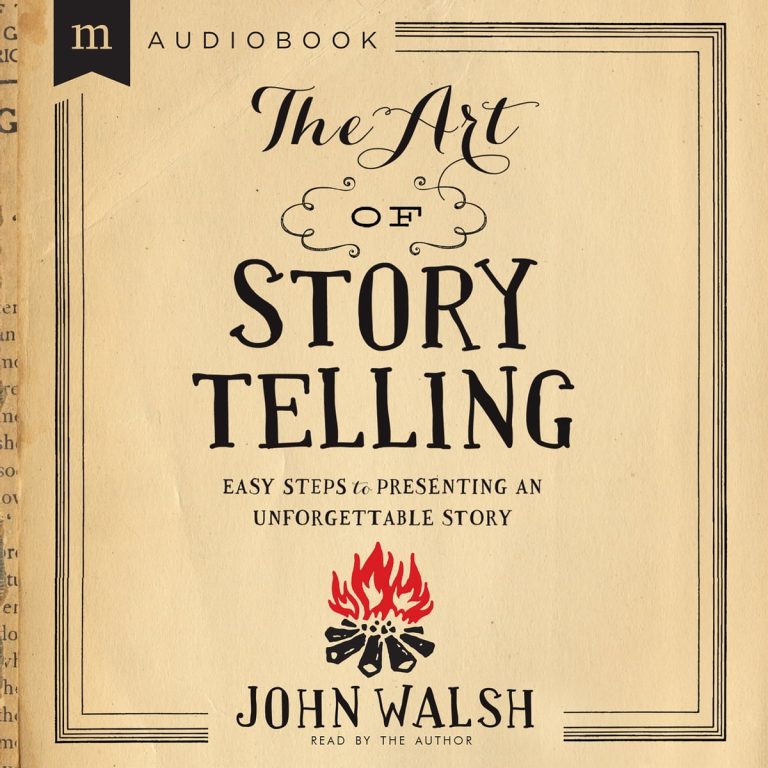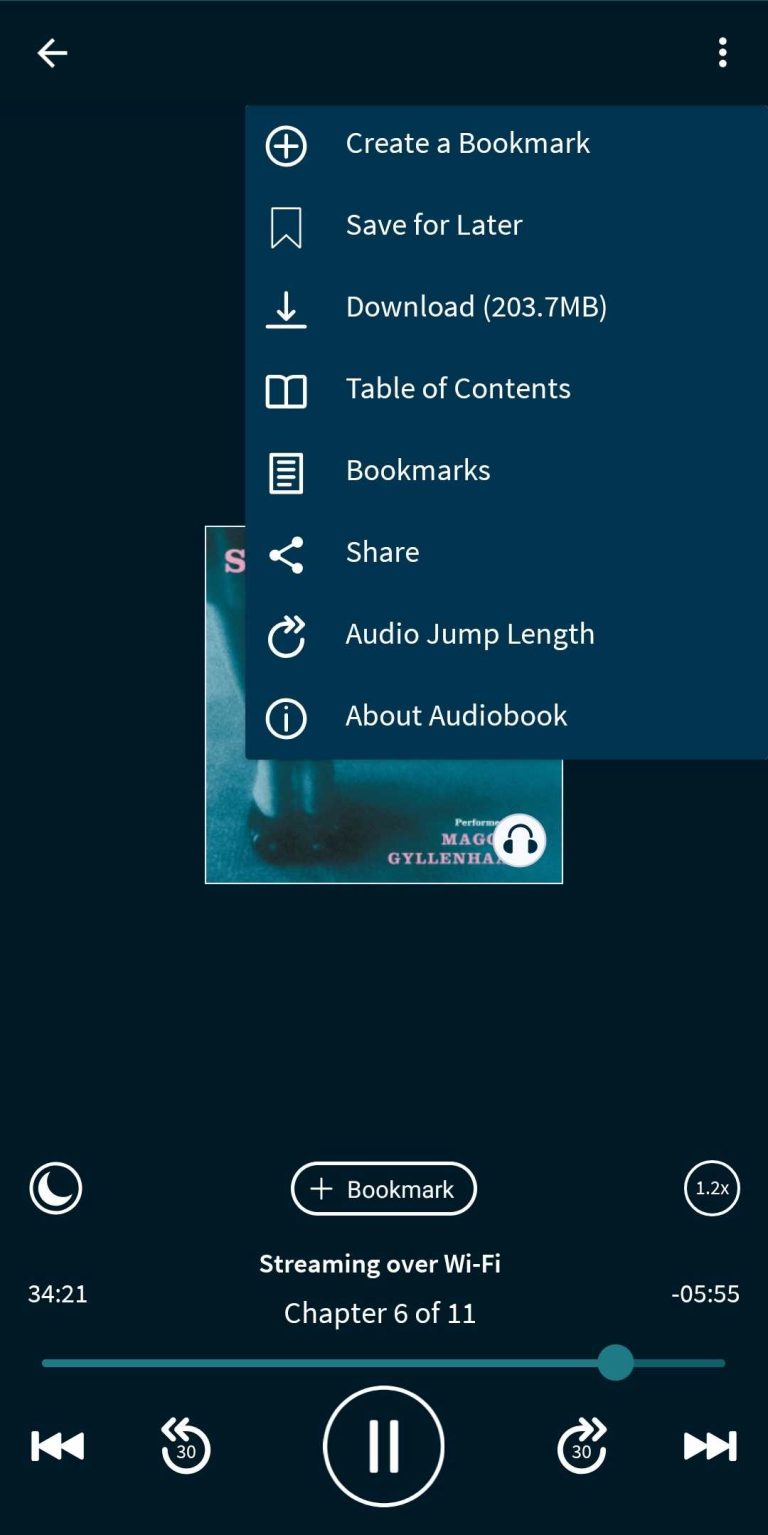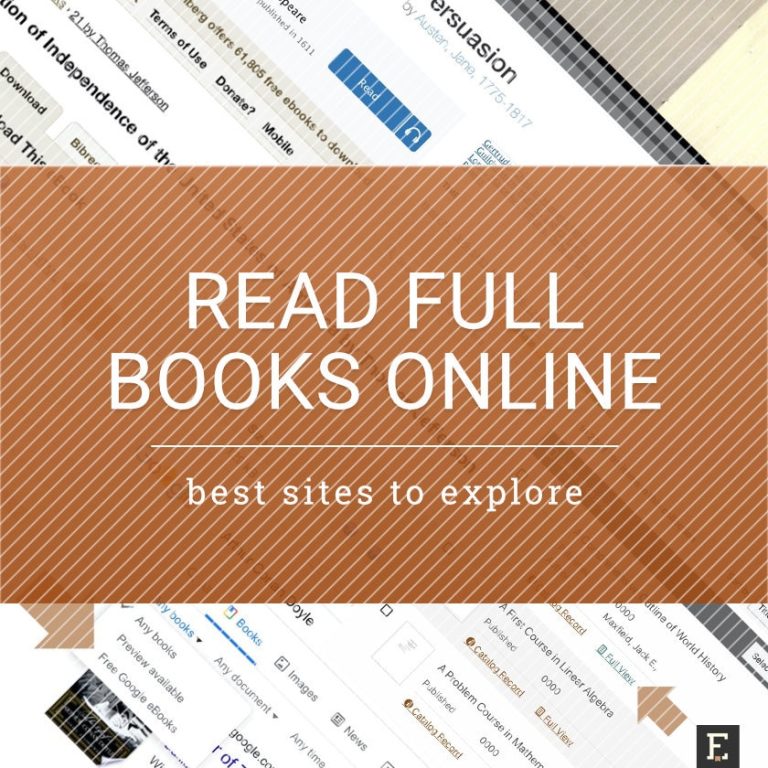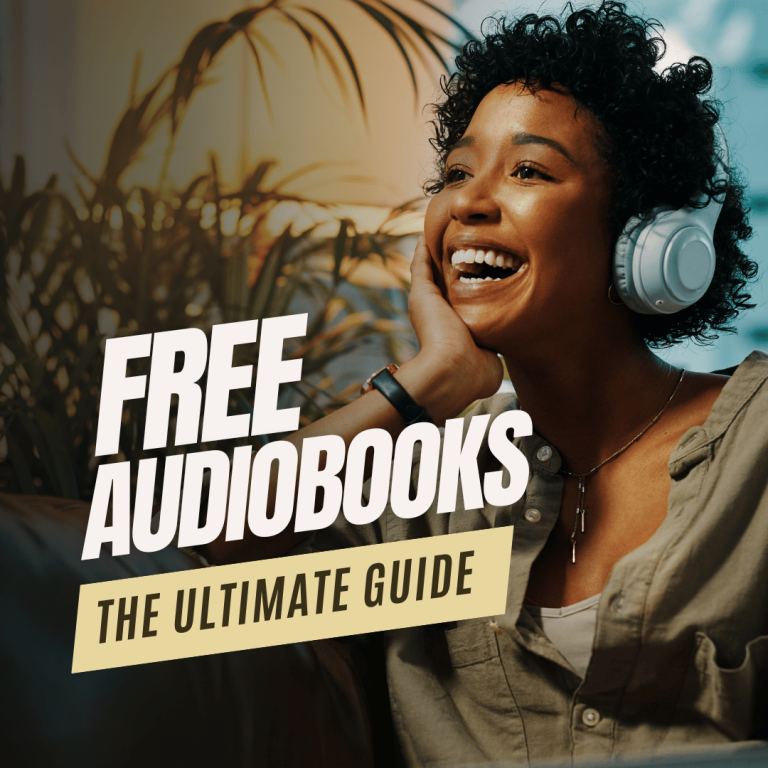Can VLC Open AAX?
Can VLC open AAX files? If you’re a fan of VLC media player and you’ve come across an AAX file, you might be wondering if your trusty software can handle it. Well, you’re in luck because in this article, we’ll dive into the world of AAX files and explore whether VLC has the capability to open them. So, grab your popcorn and let’s get started!
VLC media player has gained quite a reputation for its versatility and compatibility with various file formats. It’s like the Swiss Army knife of media players, ready to tackle any challenge. But when it comes to AAX files, things can get a bit tricky. AAX is a file format commonly used for audiobooks from Audible. It’s a proprietary format that is designed to be played on specific devices or software. However, VLC, being the superhero it is, has its limitations. Unfortunately, VLC cannot directly open AAX files out of the box. But fear not, there are workarounds that can help you overcome this hurdle and enjoy your audiobooks using VLC. Let’s explore some of these solutions in the following paragraphs.
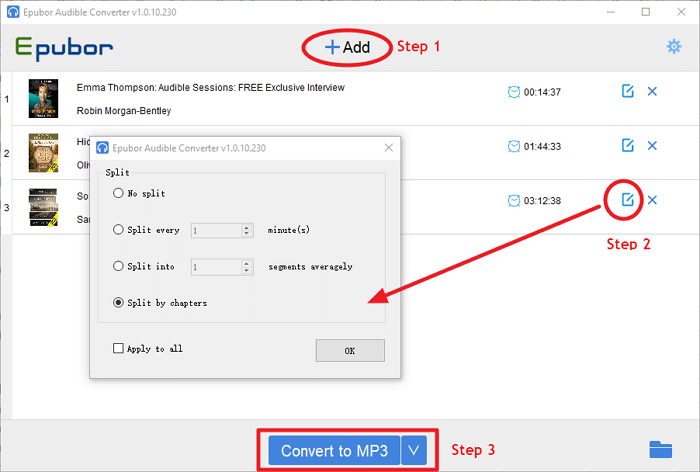
Can VLC Open AAX?
VLC is a popular media player known for its versatility and ability to play a wide range of audio and video formats. However, when it comes to opening AAX files, which are typically associated with Audible audiobooks, VLC may not be the best choice. AAX is a proprietary format used by Audible, and VLC does not natively support it.
Why Can’t VLC Open AAX Files?
There are a few reasons why VLC cannot open AAX files. First, AAX files are encrypted with Digital Rights Management (DRM) to protect copyright and prevent unauthorized distribution. VLC does not have the necessary decryption capabilities to handle these files. Additionally, the AAX format contains advanced features like chapter markers and variable playback speed, which VLC may not be able to fully support.
Alternative Methods to Play AAX Files
While VLC may not be able to directly open AAX files, there are alternative methods you can try to play these audiobooks. One option is to use Audible’s official software, which is specifically designed to handle AAX files. Audible provides a free desktop application for both Windows and Mac, allowing you to easily manage and play your audiobooks.
Another option is to convert the AAX files into a more widely supported format, such as MP3. There are various third-party tools available that can convert AAX files to MP3, making them compatible with VLC and other media players. However, it’s important to note that converting AAX files may violate Audible’s terms of service, so proceed with caution and ensure you have the necessary rights to convert and play the files.
Benefits of Using VLC
While VLC may not be able to open AAX files, it still offers many benefits for playing other audio and video formats. VLC is a lightweight and free media player that supports a wide range of file types, making it a versatile choice for all your media playback needs. It also has advanced features like customizable skins, support for subtitles, and the ability to stream content over a network. Additionally, VLC is available for multiple platforms, including Windows, Mac, and Linux, making it accessible to a wide range of users.
Conclusion
In conclusion, VLC is a fantastic media player that can handle numerous file formats with ease. However, it does not have native support for opening AAX files, which are commonly used for Audible audiobooks. If you want to play AAX files, it’s recommended to use Audible’s official software or convert the files to a compatible format. Nonetheless, VLC remains a powerful and versatile media player for all other audio and video needs.
Key Takeaways: Can VLC open AAX?
- VLC cannot directly open AAX files.
- AAX is a proprietary audio format used by Audible.
- VLC is primarily designed for video playback.
- To play AAX files, you may need to convert them to a compatible format.
- There are alternative software options specifically designed for playing AAX files.
Frequently Asked Questions
Is it possible to open AAX files using VLC media player?
Yes, VLC media player can open AAX files. AAX is an audio format commonly used by Audible, an audiobook platform. VLC is a versatile media player that supports a wide range of audio and video formats, including AAX. This means that you can use VLC to play AAX files without any additional software or plugins.
To open an AAX file in VLC, simply launch the VLC media player and go to the “Media” menu. From there, select “Open File” and navigate to the location of the AAX file on your computer. Once you’ve selected the file, click “Open” and VLC will start playing the AAX file.
Are there any limitations or issues when opening AAX files with VLC?
While VLC can open AAX files, there are a few limitations and potential issues to be aware of. First, VLC may not support all versions of the AAX format. If you encounter any playback issues or errors, it’s possible that the AAX file you’re trying to open is not compatible with VLC. In such cases, you may need to convert the AAX file to a different format that is supported by VLC.
Additionally, VLC may not provide the same level of functionality for AAX files as dedicated audiobook players or software. For example, VLC may not support features like bookmarking or syncing your progress across devices. If you require these advanced features, it’s recommended to use a dedicated audiobook player or software instead of VLC.
Can VLC convert AAX files to other formats?
Yes, VLC has the ability to convert AAX files to other formats. VLC has a built-in media converter that allows you to convert audio and video files to different formats. To convert an AAX file using VLC, go to the “Media” menu and select “Convert/Save”. In the “File” tab, click “Add” and select the AAX file you want to convert. Then, choose the desired output format and destination folder. Finally, click “Start” to begin the conversion process.
It’s important to note that the conversion process may take some time, depending on the length and size of the AAX file. Additionally, VLC’s conversion capabilities are not as extensive or advanced as dedicated audio conversion software. If you frequently need to convert AAX files or require more control over the conversion settings, it’s recommended to use specialized audio conversion software.
Are there any alternative media players that can open AAX files?
Yes, there are alternative media players that can open AAX files. While VLC is a popular and versatile media player, there are other options available that may better suit your needs. Some examples of alternative media players that support AAX files include iTunes, Windows Media Player, and Audible’s own audiobook player.
These alternative media players may offer additional features and functionality specifically tailored for audiobooks, such as bookmarking, syncing across devices, or integration with audiobook platforms. It’s worth exploring these options to find a media player that best meets your requirements for playing AAX files.
Is there any specific software for playing AAX files?
Yes, there is specific software designed for playing AAX files. Audible, the platform that uses the AAX format for audiobooks, provides its own audiobook player called Audible Player. The Audible Player is available for both Windows and Mac and offers a range of features specifically designed for audiobooks, such as syncing progress across devices, bookmarking, and a user-friendly interface.
If you frequently listen to audiobooks in the AAX format, using the dedicated Audible Player may provide the best experience. However, if you prefer a more versatile media player that can handle various audio and video formats, VLC is a suitable option that can also open AAX files.
Easiest way to convert Audible to MP3 – For Free – AAX Files to MP3
Final Summary: Can VLC Open AAX?
After exploring the capabilities of VLC Media Player when it comes to opening AAX files, we’ve come to a final summary. While VLC is a versatile and reliable media player, unfortunately, it does not have built-in support for opening AAX files. AAX files are a proprietary format used by Audible, and VLC does not natively support this format.
However, fear not! There are alternative solutions available for opening AAX files. One such solution is to convert the AAX files to a more widely supported format, such as MP3, using Audible’s official software or third-party converters. Once the AAX file is converted, it can be played using VLC or any other media player that supports the converted format.
In conclusion, although VLC Media Player does not directly open AAX files, there are workarounds available to ensure you can enjoy your audiobooks. By converting the AAX files to a compatible format, you can still make use of VLC’s features and enjoy your favorite audiobooks seamlessly. So, don’t let the lack of native support discourage you from using VLC; with a little extra effort, you can still enjoy your AAX files to the fullest.